The ores found throughout Minecraft are some of the most important resources to find and mine while out and about. Diamond gear is the minimum needed to truly claim late-game status, while iron and gold are exceptionally useful for farms. Coal is always needed, either for smelting other ores or to make torches to stop hostile mobs from spawning. This makes finding and collecting them essential for survival.
Thankfully, there are options on both Java and Bedrock for texture packs that outline ores, making them easier to spot even in the darkest of caves.
Steps to add outlines to Minecraft Java ores
1) Download an ore outlining texture pack
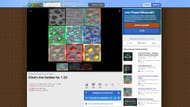
Example Download: https://www.planetminecraft.com/texture-pack/k3wl-s-ore-outline-for-1-14/
The first thing you'll need to do to install an ore-outlining texture pack is find and download one. This example uses K3wl's Ore Outline, linked above, but all of Minecraft's best resource packs are installed the same way, which means any can be used.
Make sure that whatever pack you download is for the correct version of the game. If you get a pack that's for older versions, it might work, but any new blocks will have vanilla textures.
2) Drop it into the resource pack folder
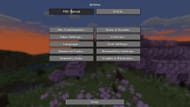
With the resource pack downloaded, it's time to install it. The easiest way to do this is to launch the game and enter the Options menu. There should be a "Resource Packs" button here. Hitting this will enter the list of applied resource packs. From here, hit the "Open Pack Folder" button. This will open the instance's resource packs folder, where the downloaded texture pack can be moved.
From here, all you need to do is drop the Minecraft texture pack into this folder. That will install it.
3) Apply and check ores in-game

With the installation done, return to the game and move it from the available packs list to the selected packs section. This will apply the pack to the game, causing its textures to load.
From here, enter a creative world and search for "ore" in the creative menu, or check your Minecraft survival base's storage system for any ore blocks. If they have outlines, the pack is installed correctly. If they don't, make sure the pack is for the correct version and try redownloading it.
Steps to add outlines to Bedrock ores
1) Download an ore outlining texture pack
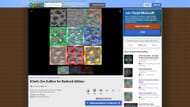
Example Download: https://www.planetminecraft.com/texture-pack/k3wl-s-ore-outline-for-bedrock-edition/
Similar to Java Edition, the first step you need to take for outlining ores on Bedrock is finding and downloading a texture pack for it.
There are a few on the Minecraft Marketplace, but they're quite expensive in terms of Minecoins as they're part of larger PvP packs. This example uses K3wl's Ore Outline for Bedrock, but feel free to look for an option you prefer as well.
2) Install the texture pack
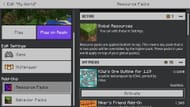
Installing the texture pack is actually easier for PC Bedrock players than it is for PC Java players. All Bedrock players need to do is double-click on the pack, causing it to automatically import itself into the game. This can be done with the game closed, at which point, it will open automatically. If the game is already open, the pack will just import.
Make sure to actually activate the texture pack before joining a world. Otherwise, all ores will look the same.
Texture packs can be applied to a preexisting world by hitting the pencil icon next to their save slot, navigating over to the "Resource Packs" tab, and then activating them from the list of available packs. This is the same way you also activate Minecraft Bedrock's new addons, if you're using any.
3) Test in-game
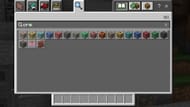
Similar to Java Edition, the easiest way to make sure the pack is working is to load into a creative world and search for "ore." This will show all the different ore textures loaded, and they should have outlines. If they don't, make sure the pack is both for the right version and did actually get activated. This is much faster than hunting down the ores in survival, especially after Minecraft's ore redistribution.
