If you want to improve your gameplay in Helldivers 2, you should consider adjusting some of the game's settings. This online cooperative experience lets you decide whether to attempt the challenges alone or with the help of others. If you opt for multiplayer, you will join a team of four and accomplish tasks collaboratively.
As you venture deeper into the cave, the hordes of bugs get stronger and appear more frequently. Choose your settings wisely to make the playthrough easier. This guide will help you gain a complete understanding of which settings you need to change in Helldivers 2 to enjoy an enhanced gaming experience.
Best Helldivers 2 graphics settings
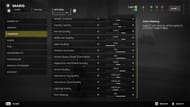
Assuming that you use the appropriate settings, Helldivers 2 shouldn't have any performance issues on modern GPUs. In a nutshell, for the best balance between visual appeal and smooth gameplay, choose Medium. However, certain aspects of the Texture Quality may depend on the amount of VRAM you have.
Here are the recommended graphics settings for Helldivers 2 on a mid-to-low-range PC:
- Graphics Preset: Custom
- Motion Blur: 0
- Depth of Field: Off
- Bloom: On
- Sharpness: Your preference
- Texture Quality: Medium
- Object Detail Quality: Low
- Render Distance: Medium
- Shadow Quality: Low
- Particle Quality: Low
- Reflection Quality: Low
- Space Quality: Low
- Ambient Occlusion: On
- Screen-Space Global Illumination: On
- Vegetation and Rubble Density: Medium
- Terrain Quality: High
- Volumetric Fog Quality: Medium
- Volumetric Cloud Quality: Medium
- Lighting Quality: Medium
- Anti-Aliasing: On
The Depth of Field is one of the main visual settings that you should modify. Helldivers 2's graphics settings are designed to control what we can see through the camera. But, if Depth of Field is turned off, it will always display everything within the focal plane without any changes occurring while playing the game.
Difficulty settings in Helldivers 2
Helldivers 2 has nine levels of difficulty in the Campaign. At Destroyer’s War Room, you can select your desired difficulty using the Galactic War console. Access the Galactic War menu with its planet and mission summary to choose a particular difficulty.
You can sort by difficulty, and a brief description of each one will tell you what to expect while fighting. There is a specific time limit for most missions, which means that players are typically given 40 minutes to complete all objectives and safely evacuate.
The following are all the difficulty options available in the game and how to unlock them:
- Trivial: Default option
- Easy: You have to complete a mission with Trivial difficulty.
- Medium: You have to complete a mission with Easy difficulty.
- Challenging: You have to complete a mission with Medium difficulty.
- Hard: You have to complete a mission with Challenging difficulty.
- Extreme: You have to complete a mission with Hard difficulty.
- Suicide Mission: You have to complete a mission with Extreme difficulty.
- Impossible: You have to complete a mission with Suicide Mission difficulty.
- Helldive: You have to complete a mission with Impossible difficulty.
There are different missions on each planet, depending on the complexity of the difficulties available. Once the difficulties have been filtered, you can receive the same mission type at another location in the world.
The more difficult the mission is, the higher the rewards obtained. You’ll earn more Medals by confronting larger outposts and challenging tougher opponents.
Best gameplay settings in Helldivers 2

To venture out on your own or to have an exclusive party with friends in Helldivers 2, you should alter the Matchmaking Privacy setting, which is initially set to Public. Choose Friends Only and start your journey alone or with trusted companions.
Here are the optimal gameplay settings:
- Matchmaking Privacy: Friends Only
- Crossplay: Your preference (to connect both PS5 and PC players)
- Remember Aim Mode: Off
- Remember Weapon Functions: Yes
- Weapon Switch Mode: Default
- Switch Weapon on Pickup: No
- Dynamic Aim Mode: No
- Window Notifications: On
- Allow Data Collection: Yes
The game is meant to be enjoyed more with other players, but sometimes the people you find in quickplay are not exactly ideal teammates. You can turn on the crossplay settings in Helldivers 2 to play with a PC player if you're using a PS5 and vice versa.
Best HUD settings in Helldivers 2

In Helldivers 2, the HUDs will be an integral part of your experience on the battlefield. They give you a wealth of information, ranging from missions to character data, all through your different attributes.
Here are the best HUD settings in the game:
- Heads Up Display (HUD) Curve: 0
- Heads Up Display (HUD) Scale: 0.90
- HUD Background Opacity: High
- Primary Objective Visibility: Visible
- Secondary Objective Visibility: Dynamic
- Mission Info Visibility: Dynamic
- Stratagem Visibility: Header Visible
- Health Visibility: Visible
- Weapon Status Visibility: Visible
- Hint Visibility: Visible
- Tooltip Visibility: Visible
- Stamina Visibility: Dynamic
- Interaction Visibility: Visible
- Nameplate Visibility: Visible
- Info Feed Visibility: Dynamic
- Sample Count Visibility: Dynamic
- Player Marker Visibility: Visible
- Compass Visibility: Visible
- Compass Width: Normal
- Compass Small Notches: Visible
- Compass Ordinal Directions: Hidden
- Compass Angle Range: Wide
- Map Navigation Mode: Hybrid
Check out the minimum and recommended Helldivers 2 system requirements for PCs.
