Windows update, provided by Microsoft, automatically equips your operating system with security patches, bug fixes, and new features to maintain the stability and security of your system. Keeping Windows updated can ensure stability and security. However, at times installing updates may result in errors that need troubleshooting.
In this article, we will cover common Windows update errors and provide tips on addressing and repairing them.
Common Windows update errors
Error 0x80073712
This error occurs when some files the Windows update service requires are missing or corrupted. The error message usually reads: "Windows update encountered an unknown error."
Error 0x8007000d
An invalid data format causes this error in one of the files that an update needs to install. The error message usually reads: "There were problems installing some updates, but we will try again later."
Error 0x800F0922
This error occurs when a Windows update cannot install a particular update. The error message usually reads: "We couldn't complete the updates, undoing changes."
Error 0x8024402F
This error occurs when the update cannot connect to the update servers. The error message usually reads: "Windows update encountered an unknown error."
Error 0x80070002
This error is rendered by a missing or corrupted file that the update needs to install an update. The error message usually reads: "There were problems installing some updates, but we will try again later."
Error 0x80240034
This error causes when there is a problem with the temporary files created by the update service. The error message usually reads: "Windows update encountered an unknown error."
Troubleshooting Windows update errors
Before attempting to fix Windows update errors, you should instead try to identify the root cause of the problem. Here are some troubleshooting measures you can try:
1) Check your internet connection: Ensure that your internet connection is stable and that no connectivity issues prevent the update from connecting to the servers.
2) Check if the Windows update service is running: Windows + R, type "services.msc", then press enter. Look for the update service in the Services window and ensure it is running.
3) Run Windows update troubleshooter: Open the Settings app, go to update & security, and click Troubleshoot. Select the update and select Run the troubleshooter. Follow the prompts to fix any issues found.
4) Reset the Windows update components: Open cmd as an administrator and run the commands:
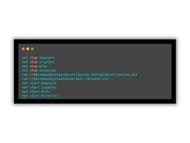
5) Perform a clean boot: A clean boot starts Windows with a set of drivers and startup programs, which can help isolate issues causing update errors.
6) Delete temporary files and folders: Open File Explorer and navigate to the following folders:
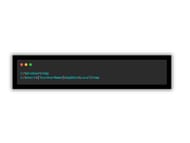
7) Disable third-party antivirus software: Sometimes, third-party antivirus software can interfere with Windows updates. Temporarily lower/ disable your antivirus software and try rerunning the update.
Fixing Windows update errors
Try these solutions if none of the previous steps worked:
1) Manual installation: Navigating the Microsoft Update Catalog website and looking up any update causing an error will allow you to download and install manually.
2) Use the system file checker tool: The System File Checker is an automated scanner that searches for corrupt system files and repairs them automatically. Launch Command Prompt as administrator and enter this command: "sfc /scannow." Once complete, let the scan finish before rebooting your computer to complete its repair course.
3) Perform a repair installation of Windows: For performing a repair installation of Windows, USB or DVD media must be available for you to perform this procedure.
4) Reset your PC: Resetting your PC means installing Windows fresh while also wiping all personal files, apps, and settings that reside on it - something to be used as an absolute last resort when all other solutions have failed.
Conclusion
Resolving Windows update errors can be time-consuming and frustrating; however, with proper tools and knowledge, it can often be done successfully. Staying updated with Windows is vital for its security and stability; make sure yours stays that way by staying current.
If you encounter update errors, use this article's troubleshooting steps to address them before considering more drastic solutions such as repair installation or resetting the PC (ensuring all critical files are backed up before initiating significant system changes).
