Minecraft is a game enjoyed by millions and one of the primary attractions of the game is how simple it is to understand and master. In just a few minutes of playing, you can easily understand the game's mechanics. Nevertheless, even though the gameplay is straightforward, some aspects may seem unnecessarily complex. One of these aspects relates to disabling certain features within the game.
If you are trying to get rid of the annoying tips that pop up during gameplay but cannot find a way to do it, you are not alone. Disabling the tips in Minecraft Bedrock is unnecessarily complicated. But that's no cause for panic, in this article, we’ll explain how to do that. Let’s get started.
How to turn off hints in Minecraft
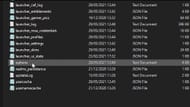
If you were trying to turn off hints from the game settings menu but could not find them, it's not because you are not looking properly. The real reason is that you just cannot do that from the game settings menu. This makes zero sense and perhaps something Mojang Studios can address with the upcoming Tricky Trials update.
So to disable the tip, you need to open the ‘.minecraft’ folder and locate a text file, and then make a small change. If it sounds complicated, you are not wrong. It is a complicated process for such a small change.
Here is the step-by-step process of disabling tips or turning off hints in the game Bedrock Edition.
- Step 1: From the Windows home screen, click on the search button and then open ‘run.’
- Step 2: Type in ‘%APPDATA’ and then hit run. You can alternatively search for this folder as well.
- Step 3: In this folder, you will find a sub-folder named ‘.minecraft.’ This is where you can find all the files of the game. This is also the folder where you can add mods to the game.
- Step 4: Open the ‘.minecraft’ folder and look for the file ‘options.txt.’ Open it and then look for the text “tutorialStep.” You can hasten this process by using the Find tool.
- Step 5: Now, all you need to do is delete whatever is written after tutorialStep and write ‘none.’ So now the text should look like ‘tutorialStep:none’ and this should stop the pesky hints popping up constantly.
And that’s all you need to do to fix this issue. This is certainly a long-winded way to fix a simple problem regarding intrusive hints popping up but that’s the way Mojang does things. And considering how buggy the Bedrock version is, this is not a surprise.
