It is always a good idea to keep the games you play up to date, and Minecraft is no exception. While the recently released Minecraft Bedrock 1.20.62 might not include any additional features for the game, it does fix a few issues that could cause crashes. This makes it an essential update to install to avoid potential world corruption.
The official game launcher is normally very good at automatically updating Bedrock to the latest released version. However, if, for whatever reason, the title is not updating automatically, there are a few ways to force it.
Ways to update to Minecraft 1.20.62
1) Launch the game
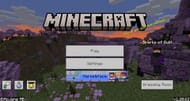
Chart New Territories with the ultimate Minecraft Seed Generator!
As stated previously, Minecraft Bedrock should automatically update when you launch it, so the first and easiest way to update the game is by simply starting it. Once at the main menu, you can check your version in the bottom-right corner of the screen. If that number matches the current version, all is well.
But here is what to do if that number does not match.
2) Update from the Microsoft Store

If the launcher cannot properly update the game for some reason, you can also try doing it from within the Microsoft store. Open the store's homepage, and click on the "Library" button in the bottom left. This will take you to a list of all installed apps, with a convenient "Update All" button on the top right. Click on this button and allow the process time to finish.
There is a similar process within the XBOX app. Opening the app should show the launcher in the recently played section, where you can click on it. Then, hit the three dots, go to the manage option, and move to the files tab. From here, you can hit the "Check for Updates" button to allow the game to update.
Other platforms
For non-PC platforms, forcing Minecraft to update should be as simple as attempting to launch the game. Most consoles and platforms will force the title to be in its most up-to-date form before it can be played at all. For example, Nintendo Switch titles will always prompt outdated players to update the games before they launch.
However, if Minecraft is behind, you can open your platform's storefront and navigate to the title's page. There should be an option to update from there, but if not, you can uninstall the game entirely before reinstalling it. This will force you to have the latest game files, as there are no other files for the title on your system.
While experimental versions that add new content, like Minecraft's upcoming breeze mob, tend to get most of the coverage, stability updates for the game's current release, like update 1.20.62, are also worth talking about, as they make the title better.
Uncover new worlds with our Minecraft Seed Generator!

