By using the best audio settings in Warzone, you'll be able to hear all essential audio cues clearly. Sound is quite important in a first-person shooter, especially in a battle royale. Some audio cues such as footsteps, weapon reloads, the direction of a gunshot, and more, are extremely essential in such games. They help you pin point the location of your opponents, even though you might not have your eyes on them directly.
Sound is more than just an element of immersion as it provides you with a mental picture of what is going on around you. The game features big open maps, where enemies are scattered throughout the land and it is impossible to have your eyes on every single movement out there. Fortunately, your audio fills this gap, giving a clearer picture of your surroundings.
What many gamers don't realize is that just like your loadouts, your audio settings also play an important role in determining the outcome of a gunfight and therefore, you must get your sound settings right. To help you with that, in this guide, we will take a closer look at the best audio settings in Warzone Season 1.
What are the best audio settings in Warzone Season 1?
The following are the best audio settings in Warzone Season 1:
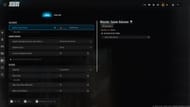
Volumes
- Master Game Volume: As per preference.
- Gameplay Music Volume: 0
- Dialogue Volume: 50
- Effects Volume: 100
- Cinematic Music Volume: 0
Global
- Audio Mix: Treyarch Mix
- Mono Audio: Off
- Mute Game When Minimized: Off
- Mute Licensed Music: Off
- Asymmetrical Hearing Compensation: On
Functionality
- Reduce Tinnitus Sound: Off
- Hitmarker Preset: Default
Voice Chat
- Voice Chat Volume: 25
- Voice Chat: On
- Proximity Chat: On
- Body Shield Chat: On
- Last Words Voice Chats: On
- Game Voice Channel: All Lobby
- Voice Chat Output Device: Default System Device
Microphone
- Microphone Level: 50
- Test Microphone: Off
- Microphone Mode: Push To Talk
Using these audio settings in Warzone, you'll get the best possible experience. It ensures that you do not miss out on any important audio cues and also dampens the noise that doesn't add any additional value to your experience.
These are tweaked so that you can get all the important audio cues as mentioned earlier such as clear footstep sounds, the right directional audio, and more, without breaking immersion.
Also read: Best audio settings in Black Ops 6
That covers everything that you need to know about the best audio settings in Warzone. Do note that the settings listed here are for the average user. Audio is highly preferential and depending on one's hardware, the output quality of these settings will differ drastically. Hence, it is advised to try out these settings first. If they work for you, that's great. However, if not, then it's recommended to tweak them based on your taste.
Read more: Best graphics settings for maximum FPS in Black Ops 6
For the latest Call of Duty news and guides, check out the articles below:
- Black Ops 6's first Nuketown Easter egg has been found, here's how to complete it
- All known bugs and errors in Black Ops 6 and Warzone Season 1
- Best meta weapon loadout to use in Warzone after Black Ops 6 integration
- Black Ops 6 is reportedly getting Halo, Doom, and Gears of War crossovers
- Black Ops 6 and Warzone Season 1 Twitch rewards and how to claim them