Black Ops 6 crashing on startup is quite common for PC users, although it rarely occurs on consoles. This can be frustrating since the game may crash after the initial launch but run smoothly on a second attempt. The issue in question often stems from end-user problems, including corrupt game files, outdated graphics drivers, or incompatible hardware. So, a trial-and-error approach may be necessary to identify which fix will resolve the crashing issue.
This article lists possible solutions to address the Black Ops 6 startup crash.
How to possibly fix Black Ops 6 crashing on startup
To resolve the Black Ops 6 crashing on startup, try out the following fixes:
1) Verify the files
The primary cause of this issue is often corrupt files, which can occur due to interruptions during installation or updates. Even a small corrupted file can prevent the game from launching. Verifying the integrity of the game files is the easiest way to check for corruption. Here's how:
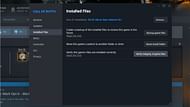
Steam
- Go to your Steam game library.
- Right-click on Call of Duty and select Properties.
- Click on Installed Files from the left panel.
- Select Verify integrity of game files.
Battle.net
- Go to the Call of Duty HQ tab.
- Click on the Settings option next to the Play button.
- Click on Scan and Repair.
- Select Begin Scan and click Yes when prompted.
Xbox App
- Launch the Xbox App.
- Select Call of Duty from installed games.
- Right-click on it and select Manage
- Click on the Files.
- Select Verify and Repair.
Also read: BO6 "Failing to launch on Steam" error: Possible fixes and reasons
2) Install the latest graphics drivers
Since Black Ops 6 is a new game, it requires the latest GPU drivers for optimal performance. If your driver is outdated, the game may fail to launch or crash on startup.
Check if your driver is up to date, whether you use NVIDIA, AMD, or Intel. If it’s not, update it. Even if it is up to date, consider uninstalling and then reinstalling the driver. After installation, restart your PC to see if this resolves the crashing issue.
Also read: Black Ops 6 DirectX error: Possible fixes and reasons
3) Incompatible hardware
Black Ops 6 has some pretty heavy system requirements, and failing to meet the minimum specifications can cause the game to crash on launch. Ensure your hardware meets the following minimum requirements:
- Requires a 64-bit processor and operating system
- OS: Windows 10
- Memory: 8 GB RAM
- Processor: Intel Core i5-6600 or AMD Ryzen 5 1400
- Graphics: NVIDIA GeForce GTX 960 / GTX 1650 or AMD Radeon RX 470
- Storage: SSD with 149 GB available space at launch (78 GB if COD HQ and Warzone are already installed)
- Network: Broadband Internet connection
4) Incompatible software
Third-party applications like antivirus software, VPNs, and system optimization tools can interfere with game launches. Overlays from NVIDIA ShadowPlay or Discord may also cause issues. Try closing all third-party applications and overlays before launching the game, to see if this resolves the problem.
Also read: Black Ops 6 stuck on "loading message of the day" error: Potential cause and fixes
5) Reinstall the game
If none of the solutions work, your last resort is to uninstall the game and download it again. This process can be time-consuming but is often effective in resolving persisting issues.
That covers all the known possible fixes for Black Ops 6 crashing on startup.
Check out our other Call of Duty articles:
- How to use Permanent Unlock Tokens in BO6
- Treyarch extends 2XP weekend in BO6 as players were unable to earn them due to an issue
- "Just remove it." — COD players are frustrated with the wall-hack perk in BO6
- "It's not even the maps that are bad" - CoD content creator calls out BO6 for poor multiplayer experience
