The Black Ops 6 DirectX error isn't an uncommon error. It is faced by PC users, irrespective of the hardware configuration one might run. The error is followed by a message that reads "DirectX encountered an unrecoverable error". This is a direct hint that the issue is related to the GPU or its drivers. But that's not all. Some other reasons also include corrupted game files, an outdated version of Windows (10 or 11), or DirectX.
Facing the Black Ops 6 Direct X error once or twice isn't usually a cause for concern. However, if you've been facing it every time you play the game, you can be certain that something is wrong with your software configuration. Fortunately, there are a couple of solutions that can potentially resolve the error.
In this brief guide, we'll take a closer look at some possible fixes for the Black Ops 6 DirectX error on Windows PC.
How to possibly fix the Black Ops 6 DirectX error?
The following are some of the possible fixes for the Black Ops 6 DirectX error are mentioned below:
Install the latest GPU drivers
Regardless of whether you are on team green, red, or blue, it is recommended that you update your GPU drivers to the latest version, as this will almost always solve the error. In some cases, the client will notify you that you are using an older GPU driver and must update to the latest one for the best possible in-game experience.
That said, if you already have the latest version installed, you must uninstall the drivers from your system before reinstalling them. We will also advise you to get the drivers directly from the manufacturer's website to avoid further complications.
Also read: Black Ops 6 Dev Error 10493: Possible fixes and reason
Restart Shaders installation

If you are facing the Black Ops 6 DirectX error along with a low FPS issue, it might be due to some corrupted shader files. The game installs the shaders automatically when you first boot it up. However, if you interrupt this process, it can cause issues later down the line.
Here's how you can reinstall your shaders:
- Launch Black Ops 6.
- Go to Settings and select Graphics.
- Under the Display tab, look for Restart Shaders Pre-Loading and click it.
- Now restart the game.
This will restart the shader installation process. Let the installation complete and then you may start playing the game.
Verify the game files
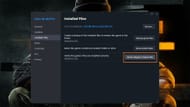
As stated earlier, one of the reasons for the Black Ops 6 DirectX error is corrupted game files. Fortunately, if that is the case, it can be fixed quite easily as all clients on PC have a built-in file verification system. This feature runs a thorough scan of all your game files and automatically acquires a fresh set if any discrepancies are found.
Here's how you can verify the integrity of your Black Ops 6 files:
Steam
- Go to your Steam game library.
- Right-click on Call of Duty and select Properties.
- Click on Installed Files.
- Select Verify integrity of game files.
Battle.net
- Go to the Call of Duty HQ tab in Battle.net.
- Click on the cog wheel next to the Play button.
- Select Scan and Repair.
- Click Begin Scan.
Xbox App
- Right-click on Call of Duty from the list of installed games.
- Click on Manage.
- Select Files.
- Click on Verify and Repair.
Note that file verification can take a while depending on your hardware. You must be patient and let the client finish the process. If any file is broken or corrupted, the client will fix it for you. This should resolve the Black Ops 6 DirectX error.
Read more: Black Ops 6 "Roberts-Obispo" error: Possible fixes and reason
That covers all the known possible fixes for the Black Ops 6 DirectX error. If it persists despite implementing the fixes mentioned above, getting in touch with the Activision Support team for further assistance is recommended.
For the latest Call of Duty news and guides, check out the links below:
- Black Ops 6 crashing on startup: How to fix it?
- How to level up fast in Black Ops 6
- All Black Ops 6 Campaign missions list
- How to appear offline in Black Ops 6?
- Black Ops 6 Campaign not working on PC, PlayStation, and Xbox: Potential fixes and reason
