If you are wondering how to fix Black Ops 6 "Stuck on leading screen" error, you've come to the right place. As the game is already live now, some players have come across this error, which isn't new to the COD community. However, if you are stuck on the loading screen, it can be a nuisance. While we don't have an official fix for the error, there are some workarounds that you can use.
Read on to learn more about how to possibly fix the Black Ops 6 "Stuck on loading screen" error.
How to possibly fix the Black Ops 6 “Stuck on loading screen” error
Before proceeding with possible fixes, check the BO6 server status by visiting Activision's official online services site or following Call of Duty's official X handle for the latest updates on any server-related issues.
Here are some possible solutions you could try to fix the Black Ops 6 "Stuck on loading screen" error.
1) Restart the game (PC and console)
This is the most basic solution and often the most effective. Before trying any other fixes, restart the game by completely closing the application.
If this doesn't resolve the issue, restarting your PC or console might fix the problem.
Also read, Black Ops 6 Zombies not working on PC, Playstation, and Xbox: Potential causes and fixes
2) Verify the files (PC)
For Windows PC players, corrupted files can prevent access to the game, leading to the "Stuck on loading screen" error. Both Steam and Battle.net allow you to verify the integrity of the game files. If any files have been corrupted, this process will automatically replace them.
To check if your files are corrupt or not, follow these steps:
Steam
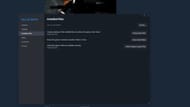
- Launch the Steam client and go to the game library.
- Right-click on Call of Duty and select Properties.
- Select Installed Files from the left panel.
- Click on the "Verify integrity of game files" option.
Battle.net
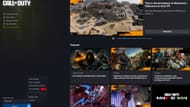
- Launch the Battle.net client and select the game from your owned games library.
- Select the cog wheel next to the Play button.
- Click on "Scan and Repair."
- Select "Begin Scan."
Also read: Black Ops 6 Ranked Play: Everything we know so far
3) Update your graphics driver (PC)
Outdated graphics drivers can also cause the title to get stuck on the loading screen. Since this is a new game, ensure your graphics drivers are up to date to avoid compatibility issues.
4) Close background applications (PC)
If multiple resource-heavy applications are running in the background, they could interfere with the game. Close any unnecessary programs via the task manager, especially those consuming significant memory, and relaunch the game.
5) Check for compatibility issues (PC)
If your system doesn't meet the Black Ops 6 PC system requirements or is experiencing overheating issues, the game might get stuck on the loading screen. Make sure your hardware meets the game's minimum requirements and monitor your PC's temperature levels using a tool like Core Temp.
That covers all the potential solutions that you can try out as of this writing to resolve the "Stuck on loading screen" error in Black Ops 6.
Check out our other Call of Duty articles:
- Can you Slide Cancel in BO6?
- Does BO6 have Nuketown?
- All Black Ops 6 Campaign missions list
- Black Ops 6 Campaign not working on PC, PlayStation, and Xbox: Potential fixes and reason
