Customizing controls in Warzone Mobile will allow you to tailor your gaming experience to your preferences and playstyle. This is important as the battle royale title will naturally be quite competitive and every advantage will count. The title is set for a complete release on March 21, 2024, as a free-to-play game on both IOS and Android platforms. It will feature 120 lobbies with two modes, Battle Royale and Resurgence. Both will have a solo, Duos, Trios, and Squad play.
This article will guide you on how to customize your controls in Warzone Mobile
Guide to customize controls in Warzone Mobile
With the global launch of Warzone Mobile, Activision will offer three main control options - Touchscreen Controls, Backbone One Controller, and Bluetooth Controller.
1) Touchscreen controls in Warzone Mobile

The device's touchscreen controls in Warzone Mobile enable you to navigate the game's features effortlessly by simply tapping and swiping across the screen. You won't require any additional peripherals to play the game. Additionally, there is a vast array of customization options available for you to fine-tune according to your preferences, which you can access during your initial few matches and beyond.
Now if you play on your device without using any peripherals, it is easy to set up and learn. You can adjust your controls in the in-game overlay on the screen as you play. Before you start customizing your touchscreen controls, it is important to spend time getting comfortable with moving and firing in the game.
These four settings for touchscreen control will help you make further customizations:
Customize HUD Menu: Using this option, you can easily adjust the location of a specific button for reasons of functionality or comfort. This is where you can make a limitless number of changes to every aspect of your controls in Warzone Mobile to get the perfect control setup.
Controls Menu: Gameplay Tab -
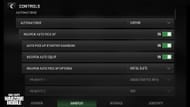
The Gameplay tab offers a range of options for adjusting settings that impact the gameplay experience. Inexperienced players may find it advantageous to leave most options at their default settings, while those wishing to replicate a console or PC experience should explore these settings in greater depth. Under this tab, you can get the following options for customization.
- Automations: This setting allows you to enable or disable auto-pick-up weapons, auto-pick-up loots, and more.
- Movement: This setting allows you to customize the behavior of the virtual stick, including enabling auto Tac Sprint, adjusting how you sprint to a standing position, and controlling the camera when performing actions such as firing, mounting, or aiming down sights.
- Combat: This setting allows you to control the level of automation for your weapon trigger, the way you fire at vehicles, whether your weapons fire only at targets within their range, and how single-shot firing works for certain weapon types such as pump-action shotguns, sniper rifles, and launchers.
Controls Menu: Interface Tab - The third Settings tab allows for additional changes to the interface or HUD elements (sometimes buttons) that provide information out of context.
Controls Menu: Sensitivity Tab - The last Settings tab lets you easily adjust Motion, ADS, and Sensitivity settings. The last of which is especially important if you're connecting a third-party device like the Backbone One or other peripherals.
2) Backbone One Controller

The Backbone One Controller is an additional device that you can purchase separately to turn your smartphone into a gaming console. It offers exceptional control and an immersive gaming experience with an optimized preconfigured control layout.
3) Bluetooth Controller
If you want to experience the same level of excitement as you do while playing Call of Duty in Console or PC then a Bluetooth controller is the perfect option for you. Activision allows you to connect Warzone Mobile with various Bluetooth gaming controllers like the Xbox Wireless Controller.
Check out more COD guides here:
How to unlock the Grave Robber camo || Can you play Warzone Mobile on PC? || How to unlock Mythic Type 19 in COD Mobile || Warzone Mobile minimum system requirements for Android and iOS
