The best Warzone graphics settings will allow players to have a smooth battle royale gameplay experience. Call of Duty's latest battle royale is a heavy title and contains a few quirks that could affect its overall performance on your system, reducing the Frames Per Second (FPS) output. Some of these problems can be avoided by fine-tuning the settings for your system (PC) to maximize the efficiency of the game.
However, you might face hardware limitations if your platform does not have the recommended specifications to run the title.
Warzone provides a comprehensive set of graphics settings for the users to tweak. You can choose from various options to either make the game look visually pleasing, provide maximum performance, or have a balanced output of both.
That said, let us take a closer look at the best Warzone graphics settings that you can take advantage of to score more kills and victories.
Best PC Settings for Warzone 3 SEASON 5 for better FPS/ Graphics

Here are the best Warzone graphics settings that you can use to drastically improve the FPS count:
Also Read: Feelings Unabridged camo in MW3 and Warzone
Graphics Settings
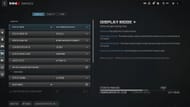
Display
- DISPLAY MODE: FULLSCREEN EXCLUSIVE
- DISPLAY MONITOR: Your Monitor Name
- DISPLAY ADAPTER: Your preferred Graphics Card
- SCREEN REFRESH RATE: Maximum Refresh Rate of your Monitor
- DISPLAY RESOLUTION: 1920X1080
- ASPECT RATIO: AUTOMATIC
- DISPLAY GAMMA: 2.2(SRGB)
- NVIDIA REFLEX LOW LATENCY: ON
Sustainability
- ECO MODE PRESET: EFFICIENCY
- V-SYNC (GAMEPLAY): OFF
- V-SYNC (MENUS): 100%
- CUSTOM FRAME RATE LIMIT: CUSTOM (Personal preference)
- FOCUSED MODE: 90
Read more: How to unlock Static-HV in MW3 and Warzone Season 5
Quality
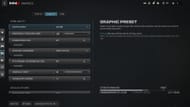
Global Quality
- GRAPHICS PRESET: CUSTOM
- RENDER RESOLUTION (1920X1080): 100
- DYNAMIC RESOLUTION: OFF
- UPSCALING/SHARPENING: FIDELITYFX CAS
- PATH TRACING+RAY RECONSTRUCTION: OFF
- VRAM SCALE TARGET: 80
- VARIABLE RATE SHADING: OFF
Details & Textures
- TEXTURE RESOLUTION: MEDIUM
- TEXTURE FILTER ANISOTROPIC: LOW
- DEPTH OF FIELD: OFF
- DETAIL QUALITY LEVEL: LOW
- PARTICLE RESOLUTION: HIGH
- BULLET IMPACTS: OFF
- PERSISTENT EFFECTS: OFF
- SHADER QUALITY: LOW
- ON-DEMAND TEXTURE STREAMING: OFF
Shadow & Lighting
- SHADOW QUALITY: LOW
- SCREEN SPACE SHADOWS: OFF
- AMBIENT OCCLUSION: OFF
- SCREEN SPACE REFLECTIONS: OFF
- STATIC REFLECTION QUALITY: LOW
Environment
- TESSELATION: OFF
- VOLUMETRIC QUALITY: LOW
- DEFERRED PHYSICS QUALITY: OFF
- WEATHER GRID VOLUME: OFF
Also read: "It has finally happened" — JGOD praises Warzone Season 5 update for major gas mask change
View

Field of View
- FIELD OF VIEW (FOV): 110 (Personal preference)
- ADS FIELD OF VIEW: INDEPENDENT
- WEAPON FIELD OF VIEW: WIDE
- 3RD PERSON FIELD OF VIEW: 80
- VEHICLE FIELD OF VIEW: DEFAULT
Camera
- WORLD MOTION BLUR: OFF
- WEAPON MOTION BLUR: OFF
- FILM GRAIN: 0.25
- 1ST PERSON CAMERA MOVEMENT: LEAST(50%)
- 3RD PERSON CAMERA MOVEMENT: LEAST(50%)
- 3RD PERSON ADS TRANSITION: 3RD PERSON ADS
- SPECTATOR CAMERA: GAME PERSPECTIVE
- INVERTED FLASHBANG: OFF (Personal preference)
Also Read: Emotional Overdrive event in MW3 and Warzone
Note that you can choose to lower some of the listed best Warzone graphics settings to achieve your target FPS.
Final thoughts
Alongside applying the best Warzone graphics settings, you should keep all your drivers up-to-date to avoid compatibility issues. You can utilize various manufacturer tools like Nvidia GeForce Experience to keep your hardware running on the latest firmware - be it your graphics card or other devices.
You might be interested in: Best On-Demand Texture Streaming setting in MW3 and Warzone
That is everything you need to know about the best Warzone graphics settings. The Season 5 patch of Warzone is currently live and be sure to follow Sportskeeda's Call of Duty section for more Warzone updates and guides.
Also, check out the following MW3 and Warzone Season 5 articles:
