Warzone and MW3 players on Steam have been commonly facing the "App not released" error after the Season 2 update, which shows up right after updating the game to the latest version. Currently, the problem appears to be affecting only Steam users, leaving them unable to access the game.
The error appears to be on the platform's end and not Call of Duty. Fortunately, a few solutions can easily fix it.
In this guide, we'll take a closer look at the three most common fixes for the "App not released" error in Warzone and MW3.
How to fix the CoD Warzone and MW3 "App not released" error on Steam
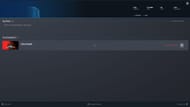
Fixing the Warzone and MW3 "App not released" error on Steam is quite easy and can be done with a few clicks. Here's how you can solve it:
Restart Steam
The very first thing you should try when you face the error is to relaunch your Steam desktop application. Ensure you've also closed all the background processes for the app. After restarting the app, you should be able to continue downloading, or if you have already finished downloading, you should be able to play the game from your library.
Verify the files
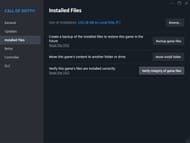
Due to a bad update or damaged files, Steam might not be able to read the game correctly, resulting in the abovementioned error. In such scenarios, it is advised to run an integrity check for your game files. Here's how to do it:
- Launch Steam and go to your game library.
- Right-click on Call of Duty and select the "Properties" button.
- Select "Installed Files" from the left panel and then click on the "Verify integrity of game files" option.
This will scan all your game files, and if anything is corrupted or missing, Steam will automatically acquire them for you.
Clear download cache
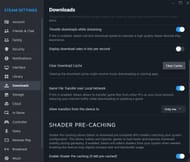
Finally, if the problem persists despite implementing the abovementioned fixes, clearing the Steam download cache is highly recommended. It is easy to do and can be quickly done. Follow these steps to clear your download cache:
- Launch Steam.
- Click on Steam at the top left corner and select the "Settings" option.
- Next, select "Downloads" from the left panel.
- Find "Clear Download Cache" and click on the "Clear Cache" button.
- Select "Confirm," and your cache will be cleared, and you will be logged out of your Steam account.
- Log back in, and you should be able to play your game again.
That covers everything there is to know about fixing the WZ and MW3 "App not released" error on Steam. If the error doesn't go away even after you have implemented all the three abovementioned solutions, it is advised to contact the official Activision support team for further assistance.
Check out our other guides:
Warzone and Modern Warfare 3 "stuck in fetching data loop" error fix || Warzone crashes on startup fix || Modern Warfare 3 multiplayer lobby not connecting fix || Modern Warfare 3 “Error Code DIVER” fix || Modern Warfare 3 "failing to launch on Steam" PC error fix
