Players have recently been plagued with the Delta Force "SAILSDK INIT failed" error when trying to launch the game. Apparently, this pops up the moment the game is started, whether from a shortcut or through Steam, and it crashes instantly. Delta Force had a pretty smooth launch on December 5, 2024, but is slowly showing a few bugs as more players start to join the servers.
Having said that, this article will list the possible reasons and fixes for the Delta Force "SAILSDK INIT failed" error.
Disclaimer: The fixes provided in this article are mere workarounds and are not guaranteed to work for everyone.
Looking for Crossword hints & solutions? Check out latest NYT Mini Crossword Answers, LA Times Crossword Answers, and Atlantic Crossword Answers
Possible reasons and fixes for Delta Force "SAILSDK INIT failed" error
Possible reasons
Although not officially addressed yet, the Delta Force "SAILSDK INIT failed" error appears to be an issue with the UAC (User Access Control) blocking some sort of application on your system, which it deems “illegal” while running Delta Force. It could also be due to certain missing game files or corrupted files during installation.
However, if the issue is server-related, the developers might deploy a patch within a few days to fix it.
Possible fixes
Run as administrator
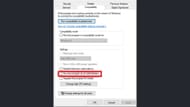
This seemed to work for most of the players who encountered the Delta Force "SAILSDK INIT failed" error. To run the game as an administrator, follow these steps:
- Open Steam and right click on Delta Force.
- Go to Manage.
- Select Browse Local Files.
- Right click on DeltaForceClient.exe.
- Go to Properties.
- Click on the Compatibility tab.
- Check the Run this program as an administrator box.
If you have followed the steps correctly, the game should now run smoothly by bypassing the UAC restrictions.
Verify game files

You might also get this error if your game files somehow got corrupted or are missing due to improper installation. This can be fixed by Steam’s “Verify integrity of game files” option. Follow these steps to do so:
- Open Steam and right click on Delta Force.
- Head over to Properties.
- Go to the Installed Files tab.
- Click on Verify integrity of game files and wait for the process to end.
This should inform you and automatically fix any corruption in the game files. In case it fails to fix your installed files, or encounters missing files, you should try and reinstall the game.
This covers all the possible reasons and fixes for Delta Force's "SAILSDK INIT failed" error. If it is a server-side issue, you will have to wait for the developers to address it and deploy an official fix.
Read more Delta Force articles here:
- Delta Force Review: Large scale warfare at its best
- Delta Force breaks all-time player count on Steam after the launch of new season
- Best M250 build in Delta Force
- Best QJB201 build in Delta Force
Are you stuck on today's Wordle? Our Wordle Solver will help you find the answer.
