One of the best ways to track your in-game statistics in R6 is through the Rainbow Six Siege stats tracker. While Ubisoft offers an official version for you to track your performance in the game, it is a bit limited in terms of what it can offer.
There are various third-party trackers available on the web when it comes to tracking your in-game statistics with efficiency. Two of the popular trackers are R6Tracker by TRN and Overwolf.
This article will offer a brief guide on how to use both the Rainbow Six Siege stats trackers.
Note: This article is subjective and reflects the author's opinions.
Looking for Crossword hints & solutions? Check out latest NYT Mini Crossword Answers, LA Times Crossword Answers, and Atlantic Crossword Answers
How to check in-game statistics through R6 Tracker by TRN in Rainbow Six Siege
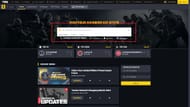
By far the simplest way to check in-game statistics in Rainbow Six Siege is to use the R6Tracker website by TRN.
To use it, follow the steps mentioned below:
Step 1: Head to the official R6Tracker website on your browser.
Step 2: Type in your name on the search bar. It includes players from across all platforms.
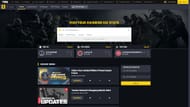
Step 3: Once you find your profile, click on it to view your statistics.
Step 4: The Overview section on the first page shows you all the general statistics, including your current rank, past ranks, K/D, and Win/Loss ratios.

Step 5: Click on the Season section to view your performance over the past seasons, including for game modes like Quick Match and Standard.
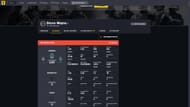
Step 6: Match History and Played With tabs are useful for viewing your recent games and teammates.

You will find all the necessary details about your Rainbow Six Siege profile here.
Using the Overwolf tracker to check your in-game statistics in Rainbow Six Siege
Unlike R6Tracker and other website-based statistic checkers, Overwolf does not need to be viewed from a website, but the third-party application works with your game, helping you track your in-game statistics alongside your enemies and teammates.
Here's how you can do it:
Step 1: Visit the official Overwolf website from your browser.

Step 2: Click on the Get Rainbow Six Tracker button, and download it.
Step 3: Install the setup and open it with Rainbow Six Siege, giving it the required permissions to run with the game.

Step 4: Press the default or the preferred key bind you made to open the Overwolf tab in-game and track all the needed information that you require.
For more Rainbow Six Siege guides and news, check out the following:
- Rainbow Six Siege Operation Deadly Omen: Release date, new Operator Deimos, Loadout, and more
- Rainbow Six Siege Operation Deadly Omen Test Servers now live: Designer's notes, Operator balancing, and more
- Rainbow Six Siege Year 9 roadmap, operator remasters, and more
Are you stuck on today's Wordle? Our Wordle Solver will help you find the answer.