Schedule 1 lets up to four players jump in and play together, building their drug empire as a team. But recently, many players have been reporting a Version Mismatch error on the Steam Community as well as the game's Subreddit. They encounter this error while trying to join each other's lobby, causing confusion and frustration.
Thankfully, this error isn't permanent and can usually be fixed with a few simple steps. On that note, here are all the possible reasons and ways to potentially fix the Schedule 1 Version Mismatch error.
Note: The fixes provided in this article serve as workarounds and are not guaranteed to work for everyone. Also, this article focuses on Schedule 1 and its content, which is a video game set in a fictional world. Items, recipes, etc., mentioned in the article are exclusively from the game and don't refer to anything in real life.
Looking for Crossword hints & solutions? Check out latest NYT Mini Crossword Answers, LA Times Crossword Answers, and Atlantic Crossword Answers
How to potentially fix the Schedule 1 version mismatch error
The Version Mismatch error usually happens when two or more players are trying to play together, but their game clients are not on the same version. This could be due to different beta versions, outdated files, or corrupted installations. Here are some steps that can possibly help you fix this issue:
Verify the game files
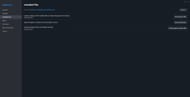
Sometimes the game files may get corrupted or go missing. The first thing that you and your friends can do is verify the game files on Steam. Here's a step-by-step guide to do so:
- Open Steam and go to your Library.
- Right-click on Schedule 1 and click Properties.
- Go to the Installed Files tab.
- Click the Verify Integrity of Game Files button and wait for it to finish.
- Once done, restart Steam and then re-launch the game.
While not necessary, it is recommended to restart your system after verifying the game files.
Check the game version
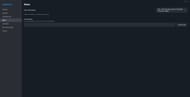
Even small differences in versions can lead to this error. If one player is on the Beta version and another on the Standard version, they won’t be able to play together. Here's how you can check and match the game versions:
- Open Steam and go to your Library.
- Right-click on Schedule 1 and choose Properties.
- Click the Betas tab.
- All players should select the same option from the dropdown menu. The game has four versions: none, beta, alternate-beta, and alternate.
- Once all the players have selected the same version, let Steam update the game if needed.
Try a clean installation
If verifying files doesn’t work, try uninstalling the game completely. First, uninstall the game from Steam, then go to the following location on your PC and delete any leftover files:
- C:\Users\[YourUsername]\AppData\LocalLow\TVGS
Now, reinstall the game from your Steam Library and try inviting your friends again.
Check for mod compatibility
Mods can often cause mismatches. While they work great in solo play, playing co-op with mods requires every player to have the same mods and the same mod versions. It is highly recommended to remove or disable all mods if you want to play Schedule 1 in co-op mode without any hassles.
These steps should help you get back to playing Schedule 1 with your friends without any errors. Do note that the game is still in early access, and such issues are normal. If the problem persists, consider contacting the TVGS technical support by clicking here.
Read more articles here:
- S1 patch notes (v0.3.4f8): Improved inventory access, bug fixes, and more
- S1 adds hilarious new graffiti featuring CaseOh, MoistCr1tical, and more
- S1 reportedly sold over 5 million copies on Steam
Are you stuck on today's Wordle? Our Wordle Solver will help you find the answer.
