Temtem has been out for about a week now and it has shown to be a very promising game so far. Temtem is currently still in Early Access on Steam and has only released for PC so far. It is a new world altogether and you need to learn about the different Temtem, the world, the types and much more.
If you're still stuck on deciding what starter to choose, check out our starter Temtem guide. A common problem that is seen among many players is also a little bit of confusion on the controls of Temtem. It took a few experiments but there are some controls which are not so obvious and not shown to you in the beginning.
Here is a full guide on the basic and advanced controls you have to use for Temtem. Temtem controls can be done with either a mouse or a keyboard.
Looking for Crossword hints & solutions? Check out latest NYT Mini Crossword Answers, LA Times Crossword Answers, and Atlantic Crossword Answers
Basic Temtem Controls
Movement
This is fairly obvious if you have played games on PC before. Temtem's 3D world allows you to walk in 4 different directions (and diagonals). Simply use the W, A, S and D keys to move your character from one point to another.
Interactions

If you're done paying respects, you can now consider the "F" key in Temtem to be your best friend. The "F" key is one of the "main controls" and if you find yourself stuck somewhere, try pressing F to see what happens. F can be used to interact with the environment, pick up items, confirm selections and much more.
Menu
Press the "Tab" key to open up the menu. This is where you can access your squad, bag, add friends, exit the game and more.
Emote Wheel

Press and Hold Q while you are playing to open the Emote wheel. This currently only has four interactions: A wave, a kissing prompt, a challenge to battle and a smile.
Battle

You'll be getting into battles fairly early in Temtem. However, there are many different keys you can use to interact with the menu while battling. You can use either the mouse or keyboard to select an option.
But first, here's an overview of the layout and which of them mean. The first 4 items on your left are your Temtem's moves. Coming to the second row, the two arrows means you can cancel your last action. The clock means your Temtem can skip attacking this turn (this is useful when you need to conserve stamina).
Finally, on the third row, the running symbol is just a way to run away from the battle. You cannot run away when battling other Tamers. The sack is to access your backpack in case you need to use items on your Temtem or catch wild Temtem.
Mouse Interaction
This is pretty straightforward. Simply use the left mouse button to click on your desired moves or actions to use them. Use the right mouse button on your moves to see more information such as what the move does, how much stamina it costs and how much damage it will do.
Keyboard Interaction

The keyboard allows you to interact with your menu too. Press 1, 2, 3 or 4 to highlight any of your moves. When a move is highlighted, press Z to view details like you would do with the right mouse button.
Use W, A, S and D to navigate between the different options. There is unfortunately only a shortcut to directly highlight your moves and not for the other two rows. Press F to confirm the action on whichever part you have highlighted.
You can use the "Esc" key on your keyboard to cancel your last action. This applies when you confirmed a move from your Temtem, prompted them to rest or if you opened your bag.
Using Bag in Battle
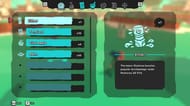
Need to heal your Temtem or catch a wild one? Open your bag from the menu options and you will have access to all your items. Q and E navigate different sections of the bag. W, A, S and D will navigate between different items and can also be used to navigate sections. Press F to confirm the action and use it on whichever Temtem is on the battlefield.
Squad

You can access your Temtem Squad by pressing Tab > Squad. You can also store and retrieve Temtem on the PC in-game. In the PC, you can have different squads for competitive battle. Press Tab and Ctrl to navigate between them. You can press Q and E to navigate between different slots. Press Z to filter your Temtem by criteria and F to confirm.
In the normal menu, you can select whichever Temtem you wish and press F to know more details. This will show you their stats, moves learned and more. Press Q and E to navigate between Temtems. If you have found gear, press Tab to equip your Temtem with gear.

Tempedia

You can access data of all Temtem you have encountered in the Tempedia. This is also found in the menu by pressing the Tab key. You can navigate the list of Temtem you have or you can select one and navigate. This is a bit faster since you don't have to go through all the "???" items. Once selected, press F to inspect more.

When you inspect a Temtem, you can view their animation and style along with their cries. You can use the mouse to rotate or the R button. X will show you the animation and Ctrl will show you the Cry. Press Q and E to navigate between different Temtem.
You can only see full details of Temtem you have caught. Any you have seen will be registered but not with details.
Map

You can view the Temtem map by pressing M. You can also view it from the Tab menu or by clicking on the HUD present on the top right.
Friends
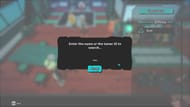
You can add other friends by searching for their ID or name. They are both shown to you while playing the game under "Early Access". Once invited, you will get a notification on the top right corner while playing notifying you that they have accepted or sent an invite.
Are you stuck on today's Wordle? Our Wordle Solver will help you find the answer.
