Footsteps in Fortnite are very important as they are one of the best indicators of enemies. Listening to them is essential if you want to end the match with a victory, and it's recommended that you pay close attention.
Besides listening, you can also look at the footsteps in Fortnite by turning on visual clues. If you do not play with a headset or don't want to rely on your hearing, you should consider enabling this option.
This article will explain how to turn on footsteps in Fortnite Chapter 4, Season 1. We will provide a step-by-step guide and explain everything you need to know about this helpful feature.
Master the game with our Fortnite Interactive Map v33.00 here!
Turning on footsteps in Fortnite Chapter 4 is easy

Fortnite Chapter 4 has brought many new things to the popular title. However, Epic Games has kept several features the same as they've received no evidently essential changes in the new chapter.
Footsteps in Fortnite have remained unchanged for a long time. Throughout the game's history, Epic has changed its volume and adjusted its visual clues. However, they haven't received any significant changes in Chapter 4.
If you don't want to listen to footsteps but see them instead, here are the steps you need to take:
1) Open in-game settings

To enable visual footsteps in Fortnite Battle Royale, you first need to open the in-game settings. You can find the settings in the sidebar, and here is how to open them:
- On PC/Mac, press the ESC button
- On PlayStation, press the Options button.
- On Xbox, press the Menu button.
- On Switch, press the + button.
Once the sidebar appears on the left side, you must click on the gear icon near the bottom of the screen. By doing this, you can open the in-game settings.
2) Switch to the Audio tab
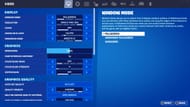
You can change the video settings as soon as you open the in-game settings. You can change graphics options, such as resolution, brightness, quality settings, and more.
To enable footsteps, you will need to switch to the Audio tab, the seventh tab in the top menu. The tab is marked with a volume/speaker icon.
3) Visualize sound effects
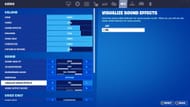
The Audio tab allows you to change numerous settings regarding in-game sounds, from music to special effects. However, you will have to find the "Visualize sound effects" setting and turn it on to enable footsteps in Fortnite.
The next time you enter a match, you will be able to both hear and see the footsteps. Please remember that your screen will be somewhat cluttered after you enable the visualization feature. However, you can adjust this by reducing the UI scale.
Besides the footsteps, you will be able to see indicators for many other things, such as explosions, vehicles, healing, and more.
