Garena Free Fire MAX has registered over 100 million installs on the Google Play Store, overwhelmingly impressive considering its release happened in September 2021. It will be safe to say that it has emerged as an enhanced alternative to Free Fire in terms of graphics.
Garena Free Fire MAX's popularity has shot through the roof in the Indian server in the past few months. The reason behind the sudden surge in fame and player engagement is the ban on Garena Free Fire by the Indian Government.
Thus, Android users can spot the MAX version in Play Store's top charts.
Ideal "Display" settings for Garena Free Fire MAX to lower stutters
Garena Free Fire MAX used to have a download size close to 1 GB on the Google Play Store, which led to various lagging issues on low-end devices. However, the developers rolled out a significant change in the game's file size on the Play Store via the OB34 update.
The MAX variant and Free Fire now have Android download sizes lower than 500 MB. Therefore, both titles, especially the MAX version, are more efficient than ever in terms of performance on low-end smartphones. Here's what the developers have to say about the new file size:
"We recognize that Free Fire Max's HD graphics could cause a major burden to your mobile devices. Therefore, we tweaked a few areas to reduce this version's file size and, without compensating resolution, alleviate the performance drain that your devices might experience while running Free Fire Max. Now you can enjoy smoother graphics that make your gaming experience so much better."
As the download size has been snipped and the total file size of the games has been adjusted with the compensated DLC, the MAX variant still gives rise to some issues on 2 GB RAM devices. The reason behind frame drops and stutters is the higher quality graphics.
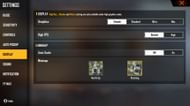
Thus, users can consider changing the "Display" settings for the game to lower the higher-end output, which will considerably minimize the stutters and lag. Here are the suitable adjustments they should employ:
Display
- Graphics - Smooth
- High FPS - "Normal" to provide a smoother output
Minimap
- Autoscale - Off
- Minimap - Based on the user's preference.
Readers should follow these steps to make the changes in the "Display" section of the system settings:
Step 1: Players should spot and tap on the FF MAX app on their devices.
Step 2: They can open the system settings by clicking on the "gear" icon given in the lobby.
Step 3: Gamers should select the "Display" section and make the changes shown above.
Once the adjustments have been made, they can also take the following measures to ensure a smoother experience on low-end Android devices:
- Individuals can kill off all the applications running in the background.
- They can double-check that they have a stable internet connection before launching the game.
Readers can also use similar settings on low-end PCs to lower the frame drops and stutters.
Note: This article reflects the writer's individual opinions.
Check out the latest Free Fire MAX redeem codes here.
