Garena Free Fire is one of the most popular mobile games these days based on the sheer number of players. The famous tactical shooter has registered over a billion downloads on the Google Play Store. Moreover, Free Fire and its MAX variant boast a massive active player base, and the game's rankings in the App Store are also impressive.
However, Free Fire players are not limited to Android and iOS/iPadOS devices, as in recent times a PC player base has emerged. Players can install Android emulators to access their favorite mobile games on Windows. An emulator also provides the option to tweak the system settings in the game for a better gameplay experience.
Garena Free Fire: Ideal game system settings for an emulator (June 2022)
Players can install an Android emulator to play most mobile games on PC. However, it is also crucial to alter the default settings of any game because the controls and experience on PC are entirely different from that of smartphones/tablets.
In the case of Garena Free Fire, players should focus on altering the 'Display' and 'Sensitivity' settings. The HUD layout doesn't matter much as the mouse and keyboard are used to control movement and aim on an Android emulator.
This article will cover the best settings to use on a PC (Emulator) in June 2022.
Display Settings

Players can generally use higher settings on their PCs as Garena's BR shooter is efficient with its performance and doesn't create many frame drops or stutters. Thus, players should choose the following settings:
Display
- Graphics - Ultra
- High resolution - High
- Shadow - On
- Filter - Depends on personal preference.
- High FPS - High
Minimap
- Autoscale - On
- Minimap - Depends on the user's preference
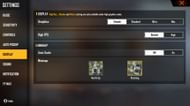
If players are using a low-end PC and face lagging issues, they should stick to the following adjustments:
Display
- Graphics - Smooth
- High FPS - 'Normal' to provide a smoother output
Minimap
- Autoscale - Off
- Minimap - Depends on the user's preference.
Sensitivity
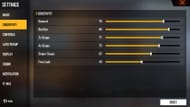
An optimum in-game sensitivity is essential for any device, PC or smartphone. Sensitivity settings allow players to control their movement, aim, recoil, and other actions efficiently. Unlike display settings, players can use the same sensitivity adjustments on low-end and high-end PCs.
Here are the ideal sensitivity settings for Android emulators for Free Fire or its MAX variant:
- General: 77 - 81
- Red-dot: 84 - 88
- 2X Scope: 74 - 78
- 4X Scope: 69 - 73
- Sniper Scope: 59 - 63
- Free look: 47 - 51 (can also be adjusted as per own preference)
Players should keep the 'Red-dot' and '2X Scope' sensitivities in the given range as they are more useful in medium-range or close-quarter combats. Higher sensitivity makes it easier to adjust the aim and recoil.
On the other hand, '4X Scope' and '6X Scope' are used primarily at longer distances. Therefore, players should keep their sensitivity low to avoid instability in the aim's adjustment and control of recoil.
'General' sensitivity is helpful in optimizing the character's movement and aim (without scope). It is also beneficial for controlling the recoil when players are not using any scope (mostly in medium/short range). Thus, the given range of sensitivity allows players to have comfortable movement with decent control over recoil patterns.
Note: This article is subjective and solely reflects the writer's opinion. Free Fire has been banned in India as of February 2022. Therefore, users must avoid installing it and download the MAX variant to access their game account.
Check out the latest Free Fire MAX redeem codes here.
