Although Free Fire MAX features plenty of game modes that Garena frequently rotates within the game, players often come up with variations in the Battle Royale mode through the Custom Room option. This often provides a new touch to regular mode, and Factory Challenge is a popular option brought into the trend by the content creator.
While there are no fixed rules, you can play this mode within a custom room on the Bermuda map. The following section provides you with all the details about Factory Challenge and the steps to play one.
What is Factory Challenge in Free Fire MAX?

Free Fire MAX Factory Challenge is a custom room mode played on the Bermuda map. It is structured so that the entire lobby lands on the top of Factory, one of the popular locations. Furthermore, instead of using weapons, players generally engage in combat with fists during the early part of the game.
Using weapons is generally allowed once a good chunk of the players are eliminated from the match. There are no rigid rules as such since it is a custom room match. Everyone plays this mode with their friends, following their own set of customization in terms of movement speed, use of a weapon, jump height, and more.
Procedure to create Free Fire MAX Factory Challenge
Creating a custom room to play Free Fire MAX Factory Challenge takes only a few minutes. You may follow these instructions to enjoy the popular mode:
Step 1: After accessing your in-game account, head to the mode selection menu on the bottom right corner of the screen.
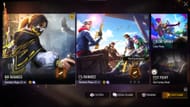
Step 2: Select the Custom option to open the interface to create a room.
Step 3: Enter the basic details, including Room Name, number of players, team modes, and more. Also, select Bermuda map and Battle Royale as the game mode.
It is generally important to set a password since the game mode is played with friends, not random players, since they may or may not follow the established rules.
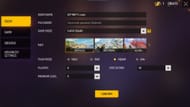
Step 4: You can adjust several other parameters through the game tab. You can select a preset from the available options or manually adjust them.
The available settings include revival, HP, EP, movement speed, airdrops, environment, character skills availability, and more. You can also select the observe setting and also block the emulator users.
Step 5: After making all the adjustments, you can click the confirm button. A dialog box will appear, asking you to reaffirm the selection.
Subsequently, a Room Card will be used from your account, and the room will be created. Additionally, if you possess a card with a specified usage limit, it will be used first.
Check out the latest Free Fire MAX redeem codes here.