Free Fire has positioned itself as one of the leaders in the mobile battle royale segment, posting unprecedented numbers every passing year. Although the game is only available on Android and iOS platforms, some fans and content creators enjoy the 10-minute battle royale on a bigger screen.
Playing with a keyboard and mouse provides an advantage over mobile users. However, starting with the Free Fire OB31 update, emulator users have separate matchmaking in the ranked BR and CS modes to level the playing field.
Guide to play Free Fire on PC using emulators
Steps to download Free Fire on the emulator
Step 1: First and foremost, gamers can visit the official website of the preferred emulator and download the setup. Popular options are BlueStacks, NoxPlayer, MEmu Play, and more.
Step 2: Once users have installed the emulator on their PCs/laptops, they need to start the application and sign in to their Google accounts.
Step 3: Individuals can open the Google Play Store and search for Free Fire. Next, they can tap 'Install' to get the latest version of the battle royale title.
(Most Android emulators have similar basic functionality in essence, and they feature the Google Play Store.)
Step 4: Once Free Fire is installed, they can open Free Fire and enjoy the game on their PCs.
Minimum requirements
The minimum requirements for playing Free Fire depend on the user's emulator. Here are the requirements for a few of the most popular emulators in the market.
1) BlueStacks

2) MEmu Play
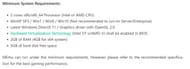
3) Nox App Player

Settings

The settings are always primarily determined depending on the hardware specifications that gamers possess. Users with excellent specs can play at the highest possible ones.
Nonetheless, those with low-end PCs are advised to set Free Fire at the lowest graphics, ensuring a smooth and seamless gameplay experience.
Apart from this, there are other settings that they can apply depending on their preferences. For instance, sensitivity is entirely subjective and depends on the gamers' preference.
They can set the sensitivity based on their mouse DPI. Furthermore, gamers can set the controls to default or easily map the new controls based on their preference.
Check out the latest Free Fire MAX redeem codes here.