Garena Free Fire is one of the most popular mobile gamers ever, especially with Android devices. The title boasts over a billion downloads on the Google Play Store, as publishers have targeted lower-end Android smartphone users with Free Fire's comparatively low-level resource requirements.
Free Fire has successfully strengthened its position in the mobile gaming market despite the lower system requirements, by organizing various esports tournaments. The fan-following of the streamers has also grown among the fans, with many of them actively using emulators.
Garena Free Fire: How to play the game on low-end PCs without encountering any lags, using the best emulators
As already mentioned, Garena's flagship Battle Royale shooter is a game meant for iOS and Android. Despite that, many streamers use Android emulators to play the game on their PCs, and plenty of fans try to replicate it.
Ideal emulators for low-end PCs

Readers interested in experiencing Garena's BR game on their PCs can consider emulators like BlueStacks, MEmu, and NoxPlayer, which don't require high-end specs. These emulators also suit low-end PCs.
One can download and install the aforementioned Android emulator from their official websites. Once players have downloaded and launched the EXE file of their desired emulator, they can open the same and use the Google Play Store to install the Free Fire APK file on the PC.
Disclaimer: The article represents the views of the author. Players should make their own adjustments to ensure the smoothest controls.
Best settings for the low-end PCs
Display
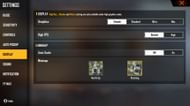
Sometimes, users encounter stutters while playing the game on their PCs. Usually, such lag issues are related to internet or devices' efficiency and compatibility. Thus, before moving forward with the in-game settings, users can take the following measures:
- Close all of the unnecessary programs running in the background.
- Make sure the internet connection is stable alongside a decent speed.
Once these two tasks have been completed, readers should ensure that they are using the following "Display" settings to ensure fewer stutters:
Display
- Graphics - Smooth
- High FPS - "Normal" to provide a smoother output
Minimap
- Autoscale - Off
- Minimap - Based on the user's preference.
Sensitivity
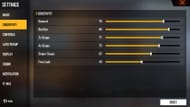
Once the "Display" settings have been adjusted, players can focus on altering their sensitivity as it might prove helpful to have better in-game control while on PC. Here are the most suitable settings that players can use:
- General: 76 - 80
- Red-dot: 86 - 90
- 2X Scope: 76 - 80
- 4X Scope: 71 - 75
- Sniper Scope: 61 - 65
- Free look: 46 - 50
The sensitivity for higher scopes should be lower to counter a more effective recoil at farther distances. Once players decide to use these sensitivity tweaks, they can overcome issues like sluggishness or instability, which some newbies confuse with stutters.
Check out the latest Free Fire MAX redeem codes here.
