Rockstar Games has finally released Red Dead Redemption for PC, 14 years after its debut on consoles. Even though it's an older game, people are excited nonetheless. However, given its age, its default settings may not be favorable for many modern users. Hence, before you hop into the game, you should change a few settings to get the best experience.
With that in mind, this article presents all the best settings for Red Dead Redemption PC.
Note: This article is subjective and solely reflects the writer's opinions. These settings are meant for PCs that meet the minimum (or recommended) specs recommended by the publisher.
What are the best settings for Red Dead Redemption PC?
We went through every aspect of the Red Dead Redemption PC settings, from gameplay to graphics, to come up with the best combination. You will find them below:
Gameplay
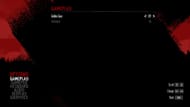
The gameplay settings are related to the skins and autosave features in the game. Here are the best settings:
- Golden Guns: On
- Auto Save: On
Gamepad

The best controller settings for Red Dead Redemption PC:
- Controls: Default
- Targeting Mode: Casual
- Invert Camera Y: Normal
- Invert Camera X: Normal
- Horse Control: Horse Relative
- Vibration: On
- Sensitivity: 5
- Auto-center: Off
- Flip RB with RT and LB with LT: Normal
- South Paw: As per preference
- Left Stick Deadzone: As per preference
- Right Stick Deadzone: As per preference
Keyboard

Below, you will find the optimal keyboard and mouse settings for Red Dead Redemption PC:
- Key Mappings: Default
- Invert Camera Y: Normal
- Invert Camera X: Normal
- Horse Control: Horse Relative
- Mouse Look Sensitivity: 5
- Mouse Aim Sensitivity: 4
- Hold L.Shift to sprint (On Foot): On
- Hold L.Shift to sprint (On Vehicle): On
Audio
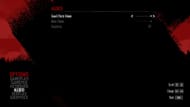
By default, the game has loud music, which may hinder the storytelling experience for some users. For the best results, apply the following settings:
- Sound Effects Volume: 10
- Music Volume: 4
- Headphones: As per preference
Also read: Why you should play Red Dead Redemption after RDR2
Display

The display settings let you customize how the game appears on the screen. Apply the following settings for the best result:
- Brightness: Default / As per preference
- Contrast: Default / As per preference
- Saturation: Default / As per preference
- Kill Effect: On
- Subtitles: On
- Subtitle Scale: 1
- Objective Scale: 0
- Help Text Scale: 0
- Show Map: On
- Show Waypoint: On
Graphics
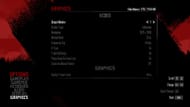
The graphics settings directly affect the kind of experience you have in the Red Dead Redemption PC. The game's system requirements are relatively low, so even an older GPU like Nvidia GTX 960 can easily achieve stable 60 FPS, as long as you have the right settings.
Apply the following graphics settings for Red Dead Redemption on PC:
- Output Monitor: 1
- Screen Type: Fullscreen
- Resolution: 1080p or higher
- Refresh Rate: 60hz or higher
- Framerate Cap: 60 FPS or higher
- V-Sync: Off
- Triple Buffering: On
- Pause Game On Focus Loss: On
- Constrain Mouse Pointer: Off
- Quality Preset: Custom
- HDR: Off
- Shadow Quality: Ultra
- Shadow Softness: CHSS
- Shadow Blend: Smooth
- Anisotropic Level: x8
- Nvidia Reflex Low Latency: On (Only on Nvidia GPU)
- Anti-Aliasing / Upscaling Quality: Nvidia DLSS / AMD FSR 3
- Resolution Scaling: Native AA
- DRS Target Framerate: Default
- DRS Minimum Render Scale: Default
- Additional Sharpening: 3
- Motion Blur: Disabled
- Motion Blur Strength: Default
- Geometry Level of Detail: 10
- Terrain Level of Detail: 9
- Tree Level of Detail: 10
- Tree Draw Distance: 8
- Grass Level of Detail: 10
The above settings will provide the best balance between visuals and performance. The HDR setting is for monitors with proper HDR capabilities. We have turned off the Motion Blur settings since the game can run at 60 FPS and higher. We have also disabled V-sync since most modern monitors have Freesync or G-Sync. Also, the Nvidia Reflex Low Latency is only available for Nvidia GPUs.
This concludes the list of the best settings for Red Dead Redemption PC.
Check out other articles from Sportskeeda:
- Black Ops 6 guide: Best settings for Nvidia RTX 3070 and RTX 3070 Ti
- Best Final Fantasy 16 PC graphics settings for Nvidia RTX 3070 and RTX 3070 Ti
- Best Dragon Ball: Sparking! ZERO graphic settings for Nvidia RTX 4070 and RTX 4070 Ti
