DDR5 RAM overclocking is causing a frenzy among performance-seeking enthusiasts. While the DDR5 4800 vs 5200 vs 6000 MT/s is the most debated issue right now, the question remains as to which speed is better for gamers. Well, 6000 MT/s is obviously better for gamers because of its higher bandwidth, but the answer is a bit more complicated.
This article will explore those aspects and explain how you can make the most out of your RAM to get the best performance possible.
Note: This article is subjective and reflects the writer's opinions.
DDR5 4800 vs 5200 vs 6000 MT/s: Explanation
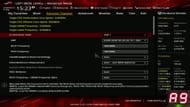
Each number in DDR5 4800 vs 5200 vs 6000 MT/s indicates a particular bandwidth that the CPU/RAM interconnect will be using. Generally, the higher bandwidth this interconnect has, the better performance you get.
However, the CPU itself has to take full advantage of this high-speed interconnect to deliver any meaningful improvements. The latest CPUs from Intel and AMD support 6000 MT/s, but the native bandwidth support is a bit lower. So, you will have to use OC to achieve 6000 MT/s.
However, even with 6000 MT/s, you may not see the full difference until you try changing the memory sub-timings. So, our comparisons will include DDR5 4800 vs 5200 vs 6000 MT/s with improved sub-timing results.
DDR5 4800 vs 5200 vs 6000 MT/s: Which speed is right for gamers?

The top two entries are with improved sub-timings (IS), and the four entries below are normal comparisons of DDR5 4800 vs 5200 vs 6000 MT/s. As you can see, there isn't much difference between the different RAM speeds in 1080p and 1440p unless the memory sub-timings are changed.
There is a small gain in performance in 5600 MT/s compared to 4800 MT/s and 5200 MT/s. But there's almost no difference between 5600 MT/s and 6000MT/sec until you improve the sub-timings. With an improved timing of CL30 in 6000 MT/s, it got a large boost in performance compared to the usual 6000 MT/s CL36.
So, if you want the best performance out of your system, simply switching to 6000 MT/s RAM won't give you the performance you are expecting. You must improve the memory sub-timings to get the most out of it.
DDR5 4800 vs 5200 vs 6000 MT/s: How to improve memory sub-timings

To improve the memory sub-timings, you must visit the BIOS settings menu. The exact location of memory sub-timings is different in different motherboard brands. In the MSI motherboard, it is in the OC menu. Once you are in the OC menu, click on Advanced DRAM Configuration, and you can change the memory sub-timings there.
However, changing memory sub-timings is not easy to get the configuration right. Worst-case scenario, you may end up with your PC not booting. You would then need to take the motherboard battery out to reset the BIOS settings, which can be difficult for some people.
The 6000 MT/s DDR5 RAM configuration can provide a boost in performance, especially if you configure the sub-timings. But the amount of work that must be done to get that performance uplift is not worth it, not to mention risky.
6000 MT/sec is technically the best, given you remember to configure the memory sub-timings to get the best performance out of the RAM kits. But as mentioned, it comes with risk. So, if you are someone who wants to play it safe, you are all set with the 4800 MT/s or 5200 MT/s DDR5 RAM, as they provide FPS numbers close to 6000 and with more or equal stability.
