With the year coming to a close, Steam offers a way for you to fondly look back on your gaming conquests and adventures via the Steam Year in Review feature. To celebrate the festive season, the Steam store page has been updated with the same, allowing you to check out all the games you have played through 2024. This can be done anytime from your account.
This guide details everything you need to know to check out your Steam Year in Review easily, including adding it to your profile. Let's get right into it.
Steam Year in Review 2024 explained
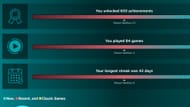
The easiest way to get a summary of your Steam Replay and feature it on your profile is as follows:
- Log into your Steam account.
- On the top left corner of your screen, select your profile name to the right of "Community."
- Select the last option labeled "Year in Review" from the drop-down menu.
- This will open up the Steam Replay 2024 tab with a summary of games played in the year.
Via this Steam Year in Review highlight, you can view a plethora of details regarding the titles you played on Steam in 2024, including time spent playing, number of achievements earned, games played using keyboard & mouse or controller, and more.
Also Read: 7 best video game remasters and remakes in 2024
Further infographics share fresh insights, such as Playtime by Month, Daily Streak, and even a breakdown featuring every game played in each month throughout 2024. That said, these details do not include playtime in Offline Mode. At the bottom of the page, you can also view Steam Replays that friends have shared on their profiles.
How to add Steam Year in Review to your profile
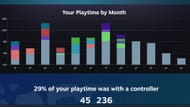
Next, here is the process for featuring your Steam Year in Review on your profile:
- Scroll down toward the bottom of the Steam Replay page, and click on the "Add Profile Showcase" button.
- This opens the "Featured Showcases" tab of the "Edit Profile" section on Steam.
- Select the "Steam Replay" option from the "Showcase" drop-down menu, select the year 2024, and save the changes.
Once done, visit your profile to see the Steam Replay for the year, which can also be viewed by others. Furthermore, you can use the URL option at the top of the Steam Replay page to share pictures of the Year in Review summary publicly on social media. This requires changing your privacy settings if your account is private, though.