The recent Nvidia drivers in the 572.XX branch is causing a black screen, crashes, BSOD, and all sorts of stability issues. These updates were released to fix stability issues in the newer Nvidia RTX 50 series GPUs, but ironically, they are causing them in all older RTX cards.
If you recently updated the graphics driver and encountered the same issues, a simple rollback to the previous driver should fix them.
This article lists all the steps to roll back your Nvidia drivers to previous versions.
Note: Some aspects of this article are subjective and reflect the writer's opinions.
Guide to rollback NVIDIA drivers
Rolling back to a previous Nvidia driver is not difficult if you previously updated the driver from the Nvidia app. However, if you move to an updated driver via a clean or fresh driver installation, rolling back to the older driver could be slightly more difficult.
Here are both driver rollback methods:
Method 1: Direct rollback via Device Manager
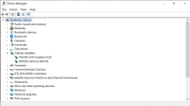
Follow these steps to roll back NVIDIA drivers on a modern Windows 10/11 PC:
- Right-click on the Start Menu and select Device Manager.
- Look for the Display adapters entry in the Device Manager list and double-click it to reveal your GPU.
- Then, right-click on your GPU and select Properties to open a new Properties window.
- Click on the Driver tab and select Roll Back Driver.
- If it asks why you want to roll back drivers, select any reason and click YES.
By following the aforementioned steps, your PC will roll back to the previous driver. Thereafter, you may need to restart your PC.
Method 2: Reinstallation of the old driver
This method is for users who clean installed the new driver, which makes the rolling back process slightly lengthier.
- Go to the Nvidia driver download page, select your GPU, and click on the View More Versions button.
- Select and download driver 566.XX or lower.
- Launch the Nvidia driver setup file that you downloaded.
- Select the Custom Installation option and tick the checkbox that says "Perform a clean installation."
- Wait for the driver to install and then restart your PC.
Once you go back to the previous Nvidia driver, any stability issues you experienced should be resolved. However, ensure you follow all the rollback steps correctly.
Also read: Nvidia DLSS 4 vs AMD FSR 4: Which is better?