The Google Pixel 9 series received its March 2025 feature drop earlier this month, introducing a brand new feature called Connected Camera. This feature allows you to use other cameras when livestreaming and is compatible with major social media apps like Facebook, Instagram, TikTok, YouTube, and more. Essentially, you will be able to record yourself from different camera angles and switch between them on the fly without a PC or any special equipment. This feature is now widely available in more regions.
In this article, we will explain everything you will need for this feature and how to use it.
Note: Some aspects of this article are subjective and reflect only the writer's opinion.
How to use the "Connected Camera" feature to connect multiple cameras
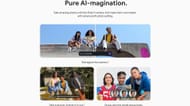
Before we get started on how to use the Connected Camera feature, there are a few prerequisites your phone must have. You will find the list of all the prerequisites below:
Prerequisites
- The March 2025 update must be installed.
- The Device Connectivity Service, Pixel Camera Services, and Pixel Camera app must be updated to the latest version from the Play Store.
- This feature is only available on Pixel 9 series phones.
- Only Facebook, Instagram, TikTok, YouTube, and Snapchat are compatible.
- Secondary cameras you want to connect to Pixel 9 should also be updated.
Compatible cameras
- Pixel 6 and above phones can be used as second cameras.
- GoPro 10 and above.
Steps to use the "Connected Camera" feature
Once you have updated everything and met all the prerequisites, follow the steps below to use the Connected Camera feature:
- Launch the Settings app and navigate to Connected devices > Connection preferences > Connected Cameras.
- Next, toggle "Use Connected Cameras" on.
- Next, launch a compatible app like Facebook, Instagram, TikTok, YouTube, or Snapchat and go live.
- You will find a floating phone-like icon on the screen. Tap on it to show all the other cameras around you, including Pixel phone cameras.
- Pixel phones with the same Google account will show up there. You can also connect to GoPro 10, but it must be paired on the Connected Cameras settings page before starting the live stream.
- Tap on a camera of your choice. On the secondary Pixel phone, you will receive a prompt to grant access to its camera.
- Allow that prompt, and a timer will begin on Pixel 9, after which the camera will switch to the other device.
- Another floating phone-like icon named My Pixel will appear. Tap on that to return to live streaming from the Pixel 9.
Also read: Google Pixel 8a hits the lowest price on Amazon
Additional notes on the "Connected Camera" feature
Here are some things you should keep in mind when using this feature:
- You can only connect one other camera to your Pixel 9. To add another camera, remove the first secondary camera you previously added.
- You will need to use the same Google account on both phones.
- The microphone used for audio recording will not switch. Therefore, only the Pixel 9 microphone will be used.
- Don't connect any Bluetooth devices when using this feature.
These are all the things you need to keep in mind when using the "Connected Camera" feature on a Google Pixel 9 series phone.