Inzoi is now out on PC. Those with high-end hardware like the RTX 5080 can have a fantastic simulation experience in Krafton's latest creation. While the game does pack impressive graphics, given the constraints of a real-time life simulation, much of the performance is lost to the computation involved in the mechanics of the virtual world. This means you have to invest dearly in both the CPU and system memory — which a high-end GPU can greatly complement.
In this article, we have curated the best combination of graphics settings for systems using the 5080. We have kept the game's demanding requirements in mind and fine-tuned the recommendation for a 4K 60 FPS experience.
Note: The following settings work best on a PC meeting the recommended settings list for Inzoi (at least Core i7-14700K or Ryzen 7 9800X3D and 32 GB RAM). We don't recommend resolutions higher than 3,840 x 2,160 for the RTX 5080.
What are the best Inzoi graphics settings for the Nvidia Geforce RTX 5080?
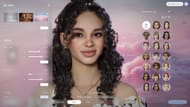
The RTX 5080 is one of Nvidia's latest launches. The GPU supports multi-frame generation and has the latest ray tracing hardware, making it ideal for playing demanding titles like Inzoi at 4K. We recommend the highest settings (Ultra preset) in the game with ray tracing turned on.
Although you won't be able to enjoy a native 4k resolution in the title at comfortable frame rates, setting DLSS to Quality makes it playable. Moreover, if you turn on DLSS Frame Generation with 4x preset, you can comfortably get over 200 FPS.
The degradation in the image quality and latency is minimal — more so because of the nature of the game. You can get a solid experience with this combination.
The detailed settings list for the graphics card are as follows:
Display
- Display Mode: Fullscreen
- Resolution: 3840 x 2160
- Resolution Scale: 100%
- Dynamic Resolution: Off
- Dynamic Resolution Target FPS: 60 (Greyed out)
- Nvidia DLSS Super Resolution: Quality
- Nvidia DLSS Frame Generation: On (x4)
- Maximum FPS: Unrestricted
- Vertical Sync: Off
Post-Processing
- Depth of Field: Off
- Motion Blur: Off
- Nighttime Vision Sensitivity: 50%
Ray Tracing
- Ray Tracing: On
- Ray Tracing Object: Mesh
PSO Cache
- Clear PSO Cache: Do nothing
Occlusion
- Occlusion Method: Hardware
Advanced
- Preset: Custom
- Character Display Distance: Ultra
- Lighting Display Distance: Ultra
- Object Display Distance: Ultra
- Background Detail Quality: Ultra
- Anti-Aliasing Mode: TAA
- Anti-Aliasing Quality: Ultra
- Post-Processing Quality: Ultra
- Shadow Quality: Ultra
- Shadow-Casting Lighting Effect: On
- Global Illumination Quality: Ultra
- Reflection Quality: Ultra
- Texture Quality: Ultra
- Effects Quality: Ultra
- Plant Density and Quality: Ultra
- Shader Quality: Ultra
- Ray Tracing Quality: Ultra
Read more: How to get a job in inZOI
With these settings applied, you can get a superb experience in Inzoi with the RTX 5080. The multi-frame generation setting is optional and you may disable it if the added latency feels bothering. With just DLSS set to Quality, you can expect around 60 FPS in the game. 40-45 FPS can be achieved at native resolution, but there could be substantial inconsistencies in the frametime.
