If you've already embarked on your adventure with Pals, it is crucial to have the finest Palworld settings in the game. This open-world, action-adventure, and survival game made a significant impact on the gaming realm at the beginning of 2024. As of now, it holds the title of being Steam's highest-selling and most-played game.
It's very important to optimize one's gaming experience and set the correct settings. This article will guide you through the best Palworld settings to elevate your mystical adventure.
Best Palworld settings: Difficulty, graphics settings, and more for an optimal experience
Difficulty settings

Customizing the difficulty settings in Palworld makes delving into its vast world much smoother. Whenever you build a world, you can choose numerous difficulty settings and customize them to your liking.
First, make a world in Palworld or select your already-created world. To do this, select Start Game and select your world. Following that, click on Change World Settings, and finally, select Custom Settings within the Difficulty settings.
In there, you can set the following Palworld settings for an optimized and efficient gameplay experience:
- Day Time Speed: 0.5
- Night Time Speed: 3
- EXP Rate: 2
- Pal Capture Rate: 2
- Pal Appearance Rate: 1
- Damage from Pals Multiplier: 1
- Damage to Pals Multiplier: 1
- Pal Hunger Depletion Rate: 0.5
- Pal Stamina Reduction Rate: 0.5
- Pal Auto HP Regeneration Rate: 2
- Pal Sleep Health Regeneration Rate: 2
- Damage from Player Multiplier: 1.5
- Damage to Player Multiplier: 0.4
- Player Hunger Depletion Rate: 0.4
- Player Stamina Reduction Rate: 0.2
- Player auto HP Regeneration Rate: 2
- Player Sleep HP Regeneration Rate: 1
- Damage to Structure Multiplier: 0.5
- Structure Deterioration Rate: 1
- Maximum number of dropped items: 3000
- Gatherable Items Multiplier: 2
- Gatherable Objects HP Multiplier: 1
- Gatherable Objects Respawn Interval: 2
- Dropped Items Multiplier: 2
- Time to Incubate Massive Egg: 0/1
- Enable Raid Events: On
- Death Penalty: No drops
- Max Number of Guilds: 20 (your preference)
- Max Pals Working at Base: 15 (your preference)
Changing the day and night time speed is quite helpful when customizing Palworld settings, as it makes the day longer while the night skips faster. However, if you want a more hardcore experience, keep both settings at 1.
Furthermore, keeping the EXP rate at 2 makes you gain experience twice as fast despite not being overpowered. Importantly, make sure to keep Pal Appearance Rate at 1 if you have a below-average system. However, if you have a good enough system for high memory and graphics usage, you can set it to more than 1.
Graphics settings
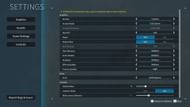
Before making any changes to Palworld settings, it is important to ensure that your GPU drivers and Windows are up-to-date with the latest versions. Additionally, it would be beneficial to close any unnecessary applications running in the background.
To achieve the ideal equilibrium between performance and graphics, you might have to tweak the following Palworld settings if you possess a mid-to-low-range system:
- Presets: Custom
- Screen Mode: Full Screen
- Screen Resolution: Your monitor's maximum resolution
- Max FPS: Max refresh rate (if the monitor supports VRR/G-Sync) or set the preferred frame rate
- VSync: Off
- Motion Blur: Off
- Anti-Aliasing: TAA
- View Distance: Medium/Low
- Grass Detail: Medium
- Shadows: Medium/Low
- Effects Quality: Medium
- Texture Quality: High
- DLSS: Performance (if the GPU supports it)
- Field of View: 75
- Camera Shake: On
- Ride Camera Distance: 1
Remember that these Palworld settings are merely suggestions to get you started. Depending on the specifications of your system and the level of performance you desire, you may find it necessary to make slight adjustments.
Language settings
Normally, one would expect to discover various language choices nestled within the confines of a game's settings. However, this does not hold true within Palworld. Although it remains a possibility that the developers may incorporate such an option into the game at a later juncture, for now, let us delve into the intricacies of altering the language setting in Palworld, specifically on Steam.
To change the language in Palworld:
- Go to the Steam Library.
- Right-click on Palworld.
- Select Properties.
- Find Language in the General tab.
- Select your preferred language.
- Close Properties to save the settings.
- Launch Palworld.
Modifying the aforementioned Palworld setting on Steam does not trigger a download to update the language files. Instead, it solely applies to the newly selected setting. You can then play the game in your preferred language.
This concludes our guides for the best Palworld settings you need to change before playing the game.
