The Rainbow Six Siege pro settings offer the ideal parameters, ones that the R6 pros use for the perfect combination of optimal performance and smooth graphics on PC. The esports scene in Siege is a brutal combination of strategy and individual skill, and pro players need to optimize their settings for peak performance and in-game visibility.
In this guide, we'll break down the settings favored by professional Rainbow Six Siege players, giving you a competitive edge on PC. We'll cover everything from display options for silky smooth visuals to graphics tweaks that prioritize frame rate over fancy flourishes.
What are the Rainbow Six Siege pro settings?
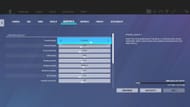
The Rainbow Six Siege pro settings offer the perfect balance between in-game performance and graphics.
R6 pro settings: Graphics settings
Here are the R6 pro settings that players popularly use:
- Overall Quality: Custom (this will automatically become Custom once you manually change any graphics setting)
- Texture Quality: Low
- Texture Filtering: Linear
- LOD Quality: High
- Shading Quality: Low
- Shadow Quality: Medium
- Reflection Quality: Low
- VFX Quality: Low
- Ambient Occlusion: Off
- Lens Effects: Off
- Zoom-In Depth of Field: Off
- AMD FidelityFX Super Resolution 1.0: Off *
- AMD FidelityFX Super Resolution 2.0: Off *
- Anti-Aliasing: Off
- Adaptive Render Scaling Target FPS: 0
- Render Scaling: 50 *
- T-AA Sharpness: 100 *
Note: Items marked with * will be greyed out or disabled by default. The AMD FidelityFX settings will only be available to specific AMD graphics cards.
Also read: Rainbow Six Siege crashing issue explored
R6 pro settings: Display settings
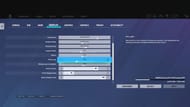
The display settings you should optimally have are:
- Resolution: 1920x1080
- Display Mode: Full Screen
- Refresh Rate: Depends on your monitor; select the maximum value
- Aspect Ratio: 4:3
- VSync: Off
- FPS Limit: Off
- Widescreen Letterbox: Off
- Field of View: 84
- HUD Display Area: 84
- Menu Display Area: 100
You should always select the highest refresh rate you can possibly select. This setting depends on your monitor and ranges from 60 Hz to 360 Hz.
R6 pro settings: Sensitivity

Sensitivity is a setting that you should figure out on your own, as it depends on many factors like your mouse, DPI, and even the surface of your mousepad. Here are the pro settings that Beaulo, a consistent champion-ranked player and major tournament winner uses:
- DPI: 400
- Multiplier: 0.002
- Vertical sensitivity: 90
- Horizontal sensitivity: 90
- 1.0x Magnification: 58
- 1.5x Magnification: 89
- 2.0x Magnification: 111
- 2.5x Magnification: 117
- 3.0x Magnification: 118
- 4.0x Magnification: 119
- 5.0x Magnification: 120
- 12.0x Magnification: 162
If you find your shots whiffing, consider tweaking these settings to match your own hardware best.
The Rainbow Six Siege pro settings prioritize performance over graphics in most scenarios. It gives you the ideal R6 pro settings for performance, while still ensuring you spot enemies and their weapons easily, whether you're playing as an attacker or a defender.
By following these settings, you can achieve a competitive edge with smoother visuals and a higher frame rate. However, remember to adjust the sensitivity settings to your own preference and hardware for optimal aiming.
