Minecraft, the popular sandbox game, has captivated players worldwide with its endless adventures and possibilities. However, encountering performance issues can sometimes dull the enjoyment of this immersive experience. Fret not if you face challenges like lag, low frame rates, or overall slowdown. This article will provide seven proven tips to optimize the game's performance, and by implementing these strategies, you'll overcome hurdles and fully immerse yourself in the extraordinary world of Minecraft.
Tips and tricks to enhance your Minecraft 1.20 performance
1) Keep Your System Updated
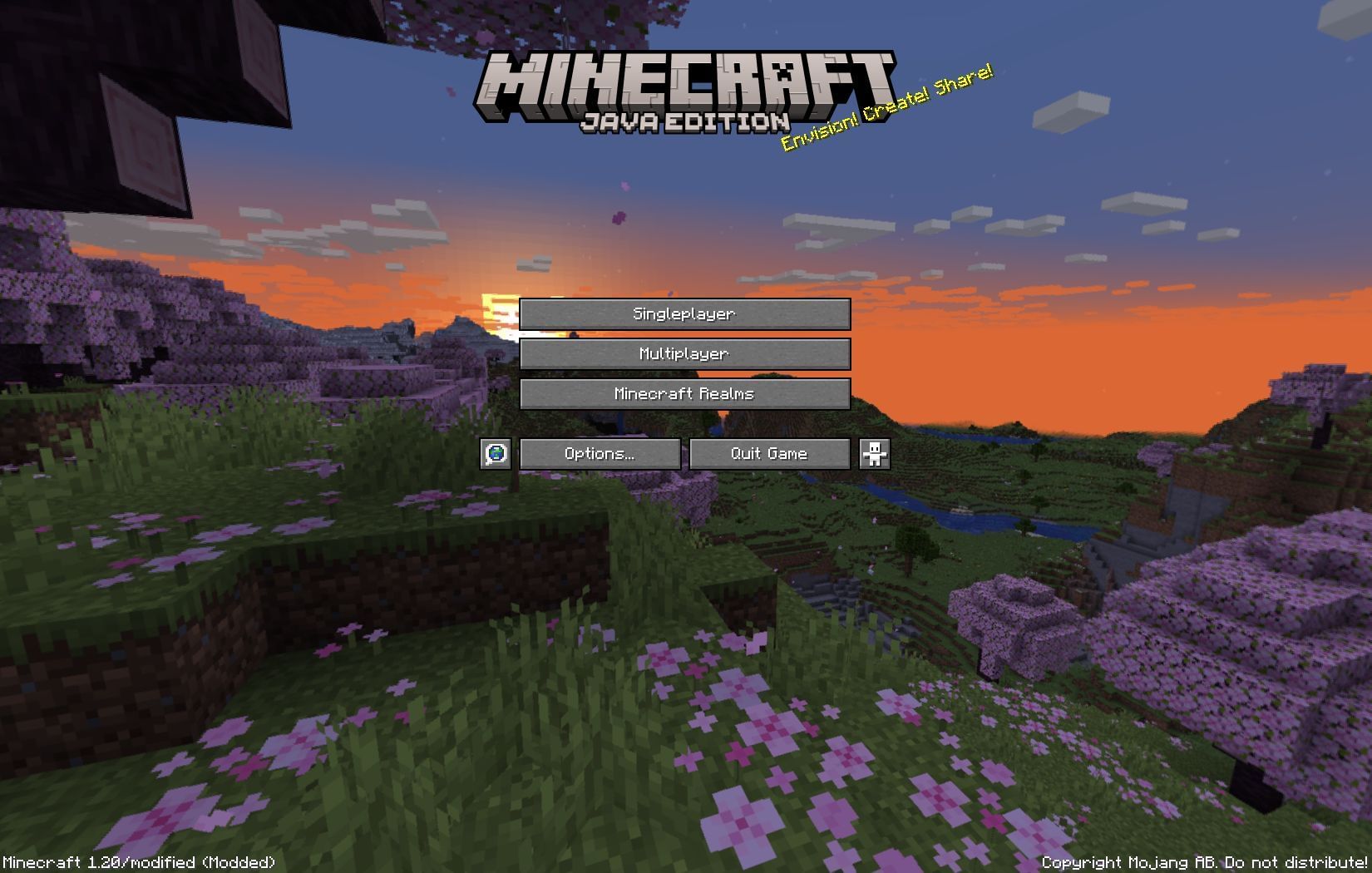
Chart New Territories with the ultimate Minecraft Seed Generator!
Start by ensuring that your system is up to date. Regularly update your Java version and graphics drivers to address compatibility issues and enhance performance. Outdated software can lead to performance bottlenecks and glitches.
Keep an eye out for driver updates through your device manager or the manufacturer's website. Update Java through the Java control panel or the official Java website to unleash Minecraft 1.20's full potential.
2) Fine-Tune Video Settings

Minecraft offers various video settings that significantly impact performance. Adjust the Render Distance to determine how far you can see in the game world. Lowering this setting reduces the number of chunks loaded and rendered, improving performance. Based on your computer's specifications, experiment with different values within a reasonable range of 8 to 16 chunks.
The Graphics option provides a choice between Fast and Fancy modes. Fast mode disables specific graphical effects for a performance boost, while Fancy mode enhances realism at the potential cost of performance.
3) Utilize OptiFine or Sodium Mods
Install performance-enhancing mods such as OptiFine or Sodium to optimize your experience further. These mods optimize the game engine and rendering system, offering additional video settings for customization.
OptiFine can be downloaded from its official website, while Sodium is available on mod repositories like CurseForge. Install the appropriate mod loader (Forge or Fabric) for your chosen mod. Explore their features and adjust settings to achieve the desired performance boost.
4) Minimize Background Processes
Running unnecessary programs and processes in the background can consume valuable system resources and impact performance. To ensure optimal gameplay, close any applications or processes that aren't essential while you play. Task Manager (Windows) or Activity Monitor (Mac) can help you identify resource-intensive programs.
By terminating these processes, you free up CPU, RAM, disk, and network resources for Minecraft, allowing it to run smoothly. Regularly check for resource-intensive background processes and close them before launching the game. This simple step can significantly improve performance, such as higher FPS, providing a seamless and uninterrupted gaming experience.
5) Allocate Sufficient RAM
Minecraft relies on RAM for data storage and process execution. Allocate an appropriate amount of RAM to ensure smooth performance. Adjust the JVM (Java Virtual Machine) arguments in the launcher settings to allocate more RAM. Open the game launcher, go to the "Installations" tab, select the profile to modify, click on "More Options," and locate the line starting with "-Xmx" (indicating the maximum amount of RAM). Increase the allocated value, but avoid exceeding half of your available RAM to avoid crashes and errors.
6) Optimize Resource Packs
Resource packs allow you to customize the appearance of Minecraft, but they can impact performance depending on their resolution and complexity. Opt for lower-resolution resource packs or optimized textures to reduce strain on your GPU and memory.
For example, packs utilizing 16x16 pixel textures instead of 32x32 pixel ones can lighten the load on your system without compromising the overall visual appeal. Experiment with different resource packs to find the perfect balance between aesthetics and performance.
7) Explore and Experiment
While the tips mentioned above provide a solid foundation for optimizing performance, it's crucial to acknowledge the uniqueness of each system. Finding the perfect balance for your setup requires exploring and experimenting with various settings, mods, and resource packs. The online Minecraft community offers a wealth of information, including forums, guides, and videos, where experienced players share additional tips and insights.
Consider joining dedicated Minecraft communities to connect with like-minded players and exchange experiences. By embracing experimentation and being open to new approaches, you'll gradually uncover the optimal configuration that maximizes performance while ensuring an engaging and immersive gaming experience.
By implementing these seven proven tips, including keeping your system updated, fine-tuning video settings, utilizing performance-enhancing mods, minimizing background processes, allocating sufficient RAM, optimizing resource packs, and exploring various configurations, you can elevate your experience to new heights. Embrace the Trails & Tales update with optimized performance, ensuring a captivating journey through the blocky realms of Minecraft.
Uncover new worlds with our Minecraft Seed Generator!
