In Minecraft, one of the easiest ways to increase performance in any game mode is to optimize the player's settings to what best suits their particular computer.
In most cases, however, there is a general group of settings that can help with any slowness occurring in gameplay.
In the end, settings are really up to the player and what they feel most comfortable with. Games like Minecraft are made with extensive settings so players can customize to their leisure.
Here are the best Minecraft settings for increased performance when it comes to having the best FPS possible on any computer.
Chart New Territories with the ultimate Minecraft Seed Generator!
Best Minecraft video settings for increased performance

When it comes to the best video settings, the best option is usually the least amount of high-intensity settings a player can use without making sacrifices or interrupting great gameplay.
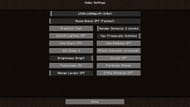
The best settings for improved FPS are:
- Fullscreen Resolution: 1920×1080@144
- Biome Blend: OFF
- Graphics: Fast
- Render Distance: 2-6 chunks
- Smooth Lighting: OFF
- Max Framerate: Unlimited
- Use VSync: OFF
- View Bobbing: *
- GUI Scale: *
- Attack Indicator: *
- Brightness: 25%-75%
- Clouds: OFF
- Fullscreen: OFF
- Particles: Minimal
- Minimap Levels: OFF
- Entity Shadows: OFF
- Distortion Effects: *
- Entity Distance: 50%
- FOV Effects: 25%-50%
Note: Stats marked with an asterisk (*) are choices that the player can choose without interfering with gameplay optimization
How else can players improve game performance?

Most changes, especially when it comes to improving FPS and game performance, occur in the actual Minecraft game itself.
Having said that, there are some other ways to fix game performance if the application is running slow.
#1 Close other applications

Players can try closing any other applications when playing Minecraft. Running other games, search engines and music applications may be affecting how the game is running.
#2 Download a different Minecraft client to enhance gameplay

There are plenty of launchers and clients for Minecraft that were created to upgrade FPS and overall game performance.
Players could try Optifine, which actively works through the original Minecraft Launcher, or even Badlion Client, which runs as a separate application completely.
#3 Restart the device
Players can also try restarting their PC, as it may be an actual computer issue. In a worst-case scenario, the best thing to do to run Minecraft smoothly is to upgrade the computer.
#4 Upgrade the computer
Sometimes, PCs cannot handle even the simplest of games once they are a bit older. Even if they are new, sometimes the pieces used to build the computer aren't the best for playing games. Some computers are preferred over others for certain types of work or games.
Uncover new worlds with our Minecraft Seed Generator!
