Minecraft's gorgeous biomes and terrain generation come at quite a steep price in terms of performance. Its art style is also one of its greatest curses. Due to Mojang rendering all loaded chunks at once, the game can end up running quite poorly on all but the highest-powered PCs. Thankfully, there are a few things players can do to increase FPS.
Detailed below are seven tips for maximizing Minecraft FPS, even on weaker PCs. Most of these steps will work on both the Java and Bedrock versions of the game, with a single exception in performance mods, which are a Java-exclusive solution to low FPS.
7 tips to make Minecraft run better on low-end hardware
1) Install performance mods
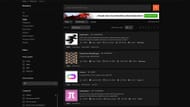
Chart New Territories with the ultimate Minecraft Seed Generator!
As previously mentioned, performance mods are a Java exclusive, with the closest things to mods that Bedrock has being add-ons. Performance mods are additions like ModernFix, FerriteCore, Sodium, and Rubidium. These mods are all highly recommended for custom modpacks due to their ability to keep performance noticeably higher than it would otherwise be.
However, these mods aren't just useful for those playing with mods. Installing any, or all, of these performance mods on the vanilla version will still make it run significantly smoother and can make even older machines run the game as if they were new.
2) Lower render distance

Render distance controls how much of the world is loaded and visible at any time. This is also what makes it the setting most responsible for significant drops in FPS. It takes a lot of processing power to render Minecraft's most beautiful biomes all at once. This means lowering this setting is a great way to get a significant increase in frames per second.
3) Lower simulation distance
Simulation distance is similar to render distance. Rather than controlling if the world is visually rendered, simulation distance restricts tick update distance. This stops entities from experiencing tick updates, meaning the game has less to do each tick. It lets each tick happen faster, making the game smoother.
Simulation distance specifically relates to the movement and AI processes for Minecraft's different mobs, as well as liquids and even furnace smelting. Thus, reducing the radius around a player where these things happen will boost FPS.
4) Use an FPS texture pack

A niche solution to FPS issues involves using an amazing Minecraft resource pack to replace the game's textures with those that are easier to render. There is no shortage of 8x8 resource packs, which use half the fidelity of regular textures.
Outside of simpler resource packs, there are also specially designed performance Minecraft texture packs. These packs are created to have textures that are easy to load, saving FPS on even the oldest of machines.
5) Turn off "Fancy Graphics"

There are three different graphical settings that players can switch between depending on how powerful their machine is. The hardest setting to run is "Fabulous!" which uses screen shaders for drawing weather, clouds, and particles behind translucent blocks and water. The default setting is "Fancy," which includes transparent leaves, more rain, and a screen vignette in darker areas.
The last and best setting for performance is the "Fast" setting. This mode disables transparent leaves, increased rain particles, and all vignettes to boost frames per second.
Turning off the game's vanilla fancy graphics can also be combined with using one of Minecraft's best texture packs for low-end PCs. This might facilitate enough performance to leave the game's render distance at its default level while still getting decent FPS.
6) Turn off "Smooth Lighting"

Lighting is one of the biggest contributors to the game's aesthetics and performance. Minecraft's best shaders often change how lighting works to make it more realistic, at the cost of performance. However, there's a setting built into the game that will help older or lower-powered machines run the game smoothly.
This is the "Smooth Lighting" setting. It's responsible for how smooth the transition in light levels between blocks is. Turning this setting off can result in significant increases in FPS without compromising the visuals.
7) Reduce the biome blending

Biome blending is the visual process for smoothing the color changes between biomes on Minecraft's best seeds. By default, this setting is five by five, resulting in a relatively smooth blend. However, reducing its influence can help save a few frames on especially low-powered machines. This setting can be turned off as well.
Uncover new worlds with our Minecraft Seed Generator!

