One of the most important and monotonous parts of Minecraft is inventory management. Keeping storage systems organized and inventory slots open is essential for successful long-term survival. However, manually moving one stack of items at a time is incredibly slow and almost guaranteed to put players off of keeping things properly organized.
Thankfully, Mojang has introduced a number of inventory shortcuts over the years that make it easier and faster to interact with items and move them around. A complete list of these inventory shortcuts can be found below.
All of Minecraft's inventory shortcuts
1) Survival shortcuts

Chart New Territories with the ultimate Minecraft Seed Generator!
Most of the inventory shortcuts available to Minecraft players are intended to make survival easier. For example, double left-clicking on an item will collect as much of it as possible. This is handy for items that have ended up in smaller stacks across different inventory slots, as it can collect them all at once.
Holding shift and then left-clicking can do a few things, depending on the interface. Within chest inventories, it will move whatever was clicked into the first available slot. In furnace inventories, it will move fuel and smeltable items into their proper spots.
Holding Shift and clicking on Minecraft armor will automatically equip it. This is essentially a context-dependent quick move shortcut.
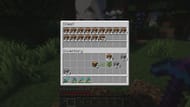
Another quick way for players to transfer large amounts of the same item into a Minecraft storage system, like cobblestone or dirt, for example, is to pick up an item in the inventory, hover over the item there's a lot of, and double click. This will cause all stacks of whatever is clicked on to automatically move into an open storage container.
Players can also use the different number keys to quickly assign a Minecraft item to a specific slot on the hotbar. To do this, they need to hover their cursor over the item they want to move and press a number key. If there's already an item in the hotbar slot of the number key pressed, it will swap places with the selected item.
Players can drop one of whatever they have selected by pressing the Q button. Holding this down will cause many different individual items to drop in quick succession. Holding control and then hitting Q, however, will cause the entire stack to drop.
Another way to drop items is to hold the stack outside of the inventory UI and then click. Left-clicking will drop the entire stack, while right-clicking will only drop one item at a time.

Players can also split up stacks within the inventory in a few different ways. Holding down the right-click button and dragging the cursor over open inventory slots will cause a single item to be left behind in each. Holding down left-click and doing the same, however, will instead split the stack as evenly as possible between the inventory slots.
One of the most important inventory shortcuts to know is how to quickly move items into and out of the offhand inventory slot. Players can hit the F key to swap the offhand and currently selected hotbar slots. If nothing is in the main hand, then the F key will instead take whatever is in the offhand and re-add it to the empty spot in the hotbar.
2) Creative shorcuts

One of the most handy Minecraft creative mode shortcuts allows players to instantly access the search bar within the creative mode inventory. Hitting the T key while the creative inventory is open, no matter the current tab, will switch to the search bar.
Players can also quickly add a block from the world into their creative inventory by hovering over it with the cursor and hitting the middle mouse button. This will "pick" the Minecraft block and add it into an open hotbar slot. If there's not a free slot, it will instead overwrite whatever is currently being held.
The number keys work similarly in creative mode to how they do in survival. If a player selects an item within the creative inventory and hits a number key, the item will be added to that slot of the hotbar.
Creative mode players also have the ability to set several different hotbars within the inventory. This makes it quick to grab preset selections of items, such as Minecraft redstone components.
Creative hotbars can be saved by holding the C key and pressing a number key. These saved hotbars can then be loaded by holding the X key and pressing the set number key.

Holding Shift and then left-clicking on the trash can within the creative inventory will clear everything that the player is currently holding or wearing. This can be useful for switching block palettes or building styles while working on different projects.
Uncover new worlds with our Minecraft Seed Generator!

