Since Minecraft as a game is completely moddable by almost anyone, the community has not only created third-party features for the game itself, but they have also created entire launchers for it. These third-party launchers are called clients, and they can add a plethora of extremely useful features. One of the most popular clients is called Feather.
Here is everything to know about the Feather Client and how it can entirely change Minecraft's experience.
All the details about Feather Client for Minecraft
Major features that Minecraft Feather Client offers

Chart New Territories with the ultimate Minecraft Seed Generator!
Feather Client Launcher is essentially a modded Forge and Fabric launcher that you can use. Hence, one of its main features is that it openly supports almost every mod that can run on both Fabric and Forge. You can toggle and manage the mods from the launcher's mod section.
Despite being a block game, Minecraft can be extremely laggy at times, especially when loads of mobs, redstone contraptions are located in an area, or the render distance is high. Hence, the client automatically adds a few game engine tweaks to improve the overall smoothness and increase FPS. Of course, you can download mods like Sodium and OptiFine through the client to do so.
One of the best features of the client is that it allows you to set up your very own custom server for free. This is massive for someone who constantly plays with friends or wants to do so with ease. The server will run directly from your PC, and the IP address will be protected by Feather's proxy network.
Apart from that, there is a custom friend list and chat system in the client that allows you to add or remove friends and chat with them regardless of which server you are playing on. Furthermore, those who are on a server can enjoy the in-game voice chat service added by the client.
How to download and set up Feather Client for Minecraft

You can download Feather Client from the official website feathermc.com. Once downloaded, the setup will install the client normally, and the client will open on its own.
Then, you need to log into the Microsoft account through which you bought the Java Edition of the game. A successful login will fully unlock all the features of the client.
You can first install the game version itself and then start adding mods, creating Minecraft servers, and more.
Steps to get Minecraft mods and resource packs in Feather Client
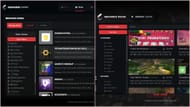
As mentioned above, the Feather Client allows you to get all kinds of Minecraft mods and other third-party features like resource packs. Mods can be installed before entering the actual game, and resource packs can be installed from within the game itself.
Here is a step-by-step guide on how to install mods in Feather Client:
- Open Feather Client
- Log into your Microsoft account.
- Head over to the mods tab from the top panel.
- Select “browse mods”.
- Search through any mods that you want to install for a particular game version.
- Once all the mods are installed, simply start the same game version from the home page.
Here is a step-by-step guide on how to install resource packs in Feather Client:
- Open the Feather Client and start the game.
- Once the custom main menu opens, search for the “resource packs” button from the top right corner of the screen.
- Browse through all the resource packs the client offers and install desired ones.
- Head to “MC Settings” from the top-right panel.
- Select “Resource Packs”.
- Activate any resource pack that you want active in the game.
Check out our latest Minecraft articles:
- This fan-made Minecraft block color palette is a must-see for builders
- How to survive and defeat a raid in Minecraft
- Minecraft player discovers an end portal fused with a ruined nether portal
Uncover new worlds with our Minecraft Seed Generator!

