Minecraft Realms are Mojang's premium server option for those wanting to play the game with friends without needing to set up a server themselves. There are two different tiers of Realm: a $ 3.99-a-month option for up to two simultaneous players, and a $ 7.99-a-month option for up to 10 concurrent players. These servers are intended to be and advertised as being up 24/7.
Unfortunately, this is where Mojang dropped the ball recently. Realms were completely down without much information being disseminated as to why or what was happening. Even now, despite Mojang stating Realms are totally back up, there are still reports of connectivity and stability issues plaguing the subscription service.
So it's understandable that some might be looking to cancel their monthly payment to Mojang. Everything you need to know about doing exactly that can be found detailed down below.
Chart New Territories with the ultimate Minecraft Seed Generator!
How to cancel a Minecraft Realms subscription
1) Launch the game

The easiest way to quickly cancel your Realms subscription is through the game itself. You'll first want to load up Bedrock via the official Minecraft Launcher. Once you've reached the main menu, hit the "Settings" button.
2) Open the settings

There should be a section along the lefthand side of Minecraft's settings titled "Subscriptions." Click on this section. Your current subscription will be located at the top of this section, with a cancel button below it.
Below this will be an ad for the new Minecraft Marketplace pass, and then, past this, you'll find the other tier of Realms subscription.
3) Hit the cancel button

As previously mentioned, there should be a "Cancel" button underneath your current subscription. Hitting this button will open up whatever storefront you used to start your Minecraft Realms subscription in the first place.
4) Go through the process
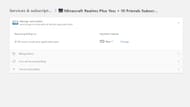
After opening up the right storefront, you'll need to follow the pop-up prompts to fully cancel your monthly Realms subscription. The exact process will depend on the platform and storefront used.
To confirm that Realms has been canceled, you should restart Bedrock and return to the subscription section of the settings. The cancel button should now be replaced by an option to subscribe.
Uncover new worlds with our Minecraft Seed Generator!

