Simulation distance in Minecraft is a unique setting that affects gameplay in a major way, influencing the spawn of mobs and other essential factors. Similar to other parameters in the game, players can adjust it to suit their specific requirements.
Here's how you can change the simulation distance in the different versions of Minecraft.
What is simulation distance in Minecraft?

Chart New Territories with the ultimate Minecraft Seed Generator!
Simulation distance in Minecraft is a metric that determines the maximum distance in chunks within which entities get updated and blocks or mobs are ticked. It also affects mob spawning and despawning, determining the entities' presence in the world.
Apart from blocks and mobs, the ticks also affect crops, geodes, and more. It essentially affects how far away things can be while the game continues processing those items, like the working of farms, hatching of eggs, or even the smelting of items.
Simulation distance determines the radius within which ticks and other entities get affected. Modifying this setting can significantly improve performance, especially for players with low-end devices, and boost mechanics such as farms and automation.
How to change simulation distance in Minecraft Bedrock

You can change the simulation distance in Minecraft Bedrock while creating a new world or editing an existing one.
Here's how you can change the simulation distance on Bedrock:
- Create a new world or edit an existing one.
- Head to the Advanced tab.
- Scroll down till you see a tab marked simulation distance.
- Click on the dropdown to select your desired option between four and 12 chunks.
- Once done, hit the green Play button to save your changes and load the world with the new simulation distance.
You can get an option for a radius of 64 by 64 blocks, right up to 192 by 192 blocks. If you are on multiplayer and have a lot of players in your world at the same time, consider lowering your simulation distance to reduce stress on your device.
Also read: How to turn on Vibrant Visuals in Minecraft
How to change simulation distance in Minecraft Java
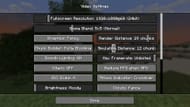
Unlike Bedrock, Minecraft Java allows you to change the simulation distance for all instances at once on a global level. This is beneficial if you wish to take a different playstyle based on exploration while keeping your builds and redstone-based automation running full tilt.
Here's how you can change the simulation distance in Java:
- Open Minecraft Java edition.
- Click on the Options tab and select the Video settings.
- Locate the Simulation distance slider and select any parameter between five and 32 chunks.
- Once done, hit the Done button at the bottom and head back to the main screen.
- You can now create a new world or join an existing one to experience the new changes in your simulation distance.
Also read — Minecraft dried ghasts, ghastlings, and happy ghasts: All you need to know
Check out our other Minecraft articles:
- Minecraft update to add new trades for cartographer and wandering trader
- Minecraft wood tier list
- How to get boss mob spawn eggs
- How to get an X-ray pack for 1.21.4
- 4 best Minecraft mods to bring mobs to life
Uncover new worlds with our Minecraft Seed Generator!

