There are several blocks players can craft and use in various ways in Minecraft. Some are simply used for building structures, while others are great for directly interacting and making new blocks and items. One of these blocks is a sign. They can be placed anywhere, and you can write anything on them in four lines. These are brilliant for marking any area or even writing a message that remains in the world.
They are frequently used in multiplayer servers, where several players can read a placed sign. The written text is black by default; however, players can easily change the color.
Steps to change text color on signs in Minecraft
1) Place a regular or a hanging sign
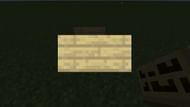
Chart New Territories with the ultimate Minecraft Seed Generator!
First, you must craft a regular sign with six planks and one stick or a hanging sign with six stripped logs and two chains. Once a sign is crafted, you can place it anywhere and write any message on it. Do not worry if the color is still black; it will be changed in the next step. Simply press the enter key after writing the message to go out of the GUI.
2) Apply any dye of your choice to the sign

Once you have placed a sign with a message, you must craft any dye you want to apply. Dyes can color various kinds of items and blocks. Here are all the items from which you can obtain dyes:
- White- Bonemeal
- Black- Ink sacs
- Brown- Cocoa beans
- Red- Poppies
- Green- Smelted cacti
- Blue- Lapis Lazuli or Cornflowers
- Yellow- Dandelions or sunflowers
- Gray- Ink sacs and bonemeal together
- Light gray- Oxeye daisies or gray dye and white dye together
- Orange- Orange tulips or red and yellow dye together
- Lime- Green and white dye together
- Light blue- Blue orchids or blue and white dye together
- Cyan- Blue and green dye together
- Pink- Red and white dye together
- Purple- Red and blue dye together
- Magenta- Lilacs or pink and purple dye
These items can be placed in one of the crafting table's slots to obtain dyes. Once you have the desired dye, you can simply hold it in your left hand and right-click on the sign with it. As soon as this is done, you will successfully color the text on the sign.
After the Minecraft 1.20 update, the signs became editable. Even after placing the sign and changing its color, any player can still edit it. Therefore, to permanently lock the message on a sign, you can apply honeycomb to it, essentially waxing it.
Uncover new worlds with our Minecraft Seed Generator!

