Although Minecraft's Java and Bedrock Editions are quite different, it's still possible to convert an existing Java world to Bedrock if you don't mind there being some differences to the world after conversion. Moreover, you'll need a little knowledge of your game files and folders, as the tool used to convert worlds (Chunker) will require you to find your world folder to begin the conversion process.
Thanks to the Chunker web application, fans can convert their Java worlds to Bedrock, keeping their builds and progress intact. However, since Bedrock utilizes a different codebase than Java, the terrain generation and structure placement might not be the same as it was in Java. Regardless, Chunker is a simple way to convert Java worlds into Bedrock.
How to use Chunker to convert Minecraft Java worlds to Bedrock
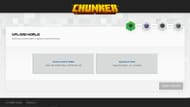
Chart New Territories with the ultimate Minecraft Seed Generator!
Through the Chunker application, you can convert any existing Minecraft world to its opposite edition for free. However, you'll need to know the location of your world folders to convert Java worlds to Bedrock. So it's best to take a look at the default folder paths for Java on Windows, Mac, and Linux PCs:
- Windows: C or D:\Users\YourUserName\AppData\Roaming\.minecraft\saves
- Mac: ~/Library/Application Support/minecraft/saves
- Linux: ~/.minecraft/saves/
Keep these directories in mind, as you'll need them in a moment to choose your worlds in Chunker. From this point, you can follow the steps below to convert your Java world to Bedrock:
- Head to the URL Chunker.app in your web browser.
- Select the "choose world folder" button.
- Navigate to the folder path listed above, depending on your operating system, then pick the world folder you'd like to convert and press the upload button.
- Return to Chunker, and when the upload process finishes, click the "start upload" button.
- Once the world has been uploaded, select the version of Bedrock Edition you intend to play the world on, then scroll down and click "convert & download."
- On the next page, click the download button to save the world as an .mcpack file.
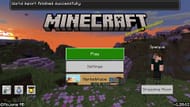
From here, if you're playing Minecraft Bedrock on PC and have it installed, you can double-click the .mcpack file and open it by using the game application. Bedrock Edition will open and import your world so it can be played. Additionally, you can transfer the .mcpack file to an Android/iOS mobile device and open it there to import the world into Pocket Edition since it also runs on the Bedrock codebase.
That's all there is to it! Keep in mind that Chunker might not have the newest versions of the game available right upon their release, so if you're planning to convert a world into a new version of Bedrock, you may have to wait a while before doing so for the latest Bedrock version. Otherwise, converting is easy once you know where to find your world folders.
Uncover new worlds with our Minecraft Seed Generator!

