In Minecraft, copying worlds can be a helpful tool. For example, if players make a realm to play with their friends, it will eventually expire. If they want to preserve their progress, they can download a world or make a copy of it at any point during gameplay.
This can also be helpful in making progress. Players might venture into the Nether in their Survival world and have no chance of finding a fortress. However, a copy of the world could have commands on, allowing one to use the "/locate" command to find the coordinates. Players can then utilize these in their main, achievement-enabled world.
For that and so much more, one should know how to copy their world.
Also Read: Minecraft Seed Generator
Chart New Territories with the ultimate Minecraft Seed Generator!
Minecraft: Complete guide to copying a world in Bedrock and Java Edition
In Bedrock Edition, the process is fairly simple:
- Open Minecraft.
- Press Play.
- Navigate to the world that needs to be copied.
- Press the pencil button to open settings.
- On world settings (the first option), scroll all the way to the bottom.
- There will be an option to delete the world or make a copy. Press "Copy World."
- Wait for the process to be completed.
- There needs to be enough space on the device to save the copy of the world, so that may need to be done beforehand.
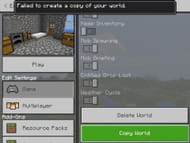
If space is an issue, then players can try making a copy on another device or deleting the items on the current one.
In Java Edition, the instructions are a bit more complex:
- Open Minecraft Java Edition.
- Press Single Player.
- Navigate to the chosen world.
- On the bottom, there should be options for editing, deleting and playing the world.
- Click Edit.
- Click Open World Folder.
- This should open a new window with files.
- Close Minecraft.
- Navigate to the "saves" section of the window.
- Right click on "your world name" file.
- Copy the file. It should bring up a countdown window.
- Open Minecraft again.
Java Edition is a trickier platform than Bedrock, which is why copying a world requires more complex steps. Once the world is copied, on either Bedrock or Java Edition, players can do whatever they want . It is not connected to the original world in any way, so crafters can go about their business without any repercussions.
This means they can destroy their builds with TNT, light the entire forest on fire or burn every item they have. Regardless of their actions, the main world will remain unaffected.
Additionally, they can use this world to find resources. If they want to know where the stronghold is, but can't use commands in the other world, the copy serves as a perfect foil.
It is exactly the same as the original, down to the coordinates. This might not interest hardcore crafters, but it is a way to simplify the game while keeping achievements in play.
Uncover new worlds with our Minecraft Seed Generator!

