Mojang recently released the Minecraft 1.20 Trails and Tales update. It features loads of new blocks, items, mobs, biomes, etc. Since it is a fairly new installment, not many modders have updated their mods to be compatible with it, save a few. Modpacks are bundles containing loads of mods working together on the game. These can either add several useful features while keeping the vanilla experience intact or completely change the game by adding a new progression timeline, game mechanics, etc.
Here is a simple method for downloading and installing modpacks for Minecraft 1.20.
Steps to download and install modpacks for Minecraft 1.20
1) Install Forge App

Chart New Territories with the ultimate Minecraft Seed Generator!
First, you need to install the Forge App, which lets you browse, download, and easily install mods for the game. Simply search for 'Forge App for Minecraft' and download the software from the first site. Next, install the Forge App on whichever drive you want.
2) Create Minecraft directory and search for modpacks

Once you select the game and create its directory in the Forge App, you can browse through various modpacks from the 'browse modpacks' menu located on top. Select the latest 1.20 or 1.20.1 game version from the filters to look for modpacks compatible with Trails and Tales. Since there are only a handful, you must ensure the filter is on.
3) Let the modpack install

Once you find your desired modpack, you can simply hit the 'Install' button beside it. The Forge App is recommended for this method since it automatically downloads all the files needed for the modpack and automatically installs it for you. The installation will take time, depending on your internet connection and disk speed.
4) Configure the settings and play
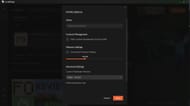
Before hitting play and jumping into the game, you must configure some settings of the modpack itself, especially how much RAM it takes. The default RAM allocation for any version is 2 GB. However, many modpacks have so many mods running simultaneously that they will need more to operate properly. Hence, depending on your RAM, you can allocate between four and six GB of RAM.
Once everything is set, you can enter the modpack and enjoy.
Uncover new worlds with our Minecraft Seed Generator!

