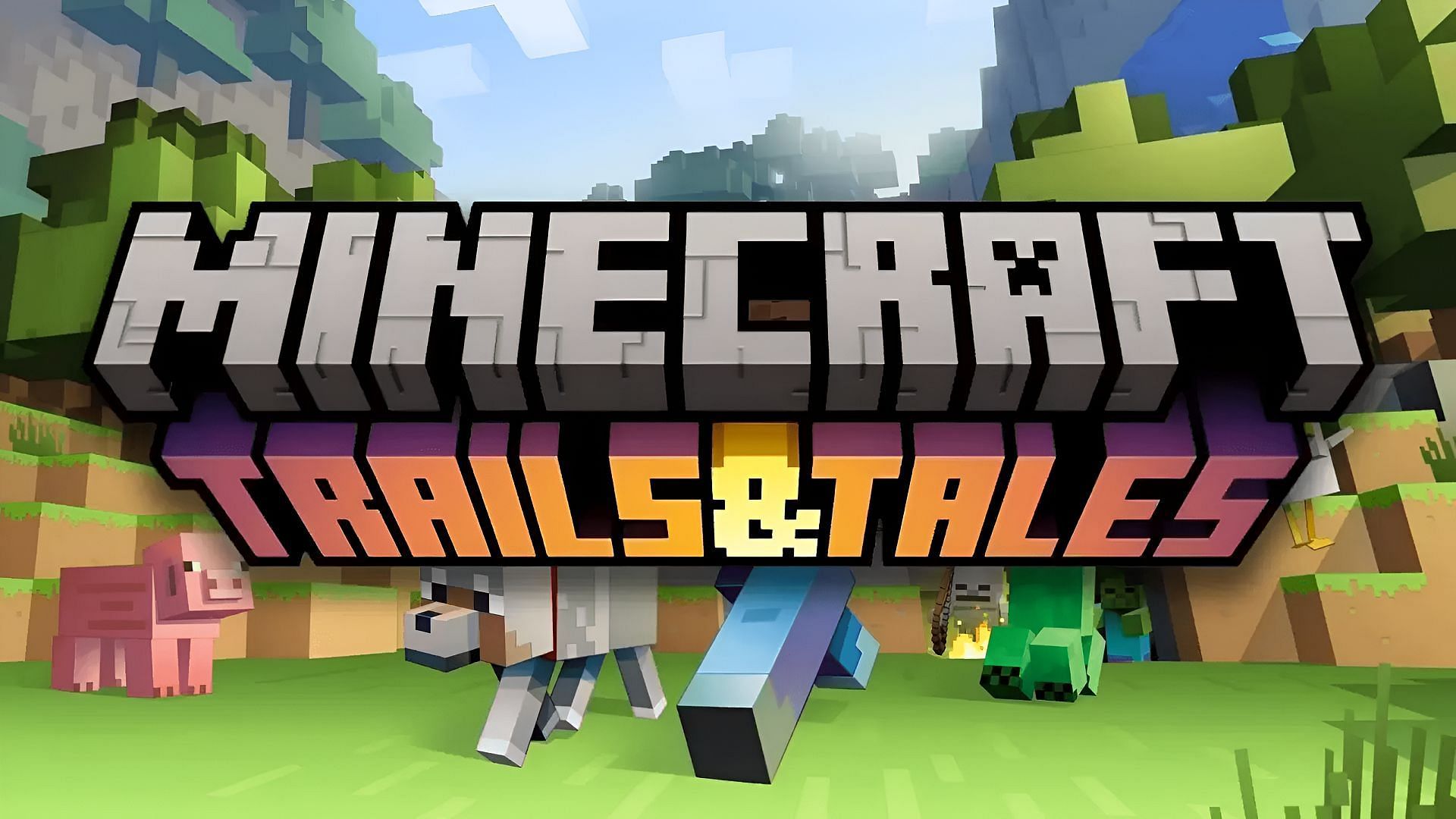Minecraft 1.20, also known as the Trails & Tales update, is finally making its debut after months of anticipation. The update is slated to be released on June 7, 2023, for both Java and Bedrock Edition-compatible platforms. This includes PCs as well as consoles and mobile devices. However, installation is a different story. Depending on which edition of the game is being played and which platform a player enjoys Minecraft on, downloading and installing the 1.20 update may be different.
Granted, many installation methods are automated for the game in 2023, but some fans may prefer to update or install the Trails & Tales update manually. Since Minecraft 1.20 is only a few days away, examining how to download and install the game on all compatible platforms doesn't hurt after the update arrives.
Chart New Territories with the ultimate Minecraft Seed Generator!
Installing or Updating Minecraft 1.20 on Each Compatible Platform
Windows and Mac PCs
Thanks to the release of the official launcher, downloading and installing updates for both Java and Bedrock Edition is effortless and should only take a few moments with a solid internet connection. Furthermore, Xbox's PC Game Pass provides an alternative for fans with an active subscription.
Installing/Updating Minecraft 1.20 on Windows and Mac
- If you haven't done so, head to Minecraft.net and install the game's official launcher. This launcher can also be downloaded via the Microsoft Store on Windows-based operating systems.
- Open the launcher and select the version of the game you'd like to play from the game list to the left. Both Java and Bedrock Editions will receive the 1.20 at roughly the same time, so don't worry about missing out.
- Underneath the splash art, you'll find a green install/play button, depending on whether or not you've installed the game before. Click this button to begin the update process by default. Players on Java Edition will want to be sure that the "latest release" is selected in the version list to the left of the install/play button. Once the update is completed, the game should open to Minecraft 1.20.
- If you have an active Xbox PC Game Pass subscription, open your Xbox app and navigate to your Game Pass Library. Opening the game's application should force the update process to run before Minecraft opens.
Android and iOS Mobile Devices
For fans playing on mobile devices, the update process is quite streamlined. By default, the game will attempt to update on its own whenever updates are usually activated by a player's Google Play Store/Apple App Store account. However, if players need to update manually, they can do so in just a few taps.
Installing/Updating Minecraft 1.20 on Android and iOS
- Open the Google Play Store or Apple App Store from your home screen, depending on your device's operating system.
- Enter "Minecraft" into the search bar and open the game's store page.
- If you already have the game installed, there will be an update button to install the 1.20 update. Tap it. If the update button reads "play" instead, the update has likely already been installed, and you can open the game.
- To be safe, you can open your app library and check for updates to ensure the 1.20 update has been installed.
Xbox, Playstation, and Nintendo Switch Consoles
Like on mobile devices, Minecraft attempts to stay updated automatically on modern consoles as long as they have an internet connection and power. However, there are situations where players may need to update the game manually, but the process is pretty straightforward on all compatible consoles.
Updating to Minecraft 1.20 on Xbox, Playstation, and Switch
- If you have automatic updates enabled, start by attempting to open the game. Sometimes this is all that's required before the update process begins.
- If opening the game doesn't instigate an update, return to your dashboard, hover over the game, press your start/options/plus button, and choose to check for updates. Your console should check the internet for applicable updates and add them to your download queue.
- As a last resort, head to your console's electronic storefront and search for the in the search bar. Open the game's store page; a download button may be available to update the game.
- For fans with the Xbox Game Pass, simply opening the game in your Game Pass library should also be sufficient to begin the update.
In most situations, update 1.20 will install itself automatically on most platforms. However, players sometimes prefer a little more control in their update process, so they deactivate automatic updates. Whatever the case, Mojang has made the update process considerably easy.
Uncover new worlds with our Minecraft Seed Generator!