Minecraft preview 1.21.0.26 for Bedrock Edition arrived on May 15, 2024. It brings a host of bug fixes to the game while also tweaking mob equipment drops to be closer to that of Java Edition. The preview can be downloaded across multiple devices, including Xbox One and Series X|S, PlayStation 4, Windows 10/11 PCs, and Android/iOS mobile devices.
Even though it's not a particularly exciting experimental release, many fans will still want to download Minecraft preview 1.21.0.26 for its multitude of bug fixes and its Java parity changes. Since this is the case, it doesn't hurt to examine how to download the preview on each respective platform.
How to download Minecraft preview 1.21.0.26 on eligible platforms
Xbox One and Series X|S

Chart New Territories with the ultimate Minecraft Seed Generator!
As long as Xbox players have purchased the base game or have an active Xbox Game Pass subscription, downloading Minecraft preview 1.21.0.26 should be simple and quick.
Follow these steps to download preview 1.21.0.26 and any future ones that Mojang releases:
- From your dashboard, open either the Microsoft Store or the Xbox Game Pass Library.
- Open the search field, enter Minecraft Preview, and press enter.
- This should bring you to the preview's store page, which will allow you to download it as long as you have purchased the base game or you have an active Game Pass subscription.
PlayStation 4

Thanks to the recent addition of Minecraft previews to PlayStation 4 consoles, fans of Sony's flagship device can enjoy preview 1.21.0.26 as well. However, the process of downloading it is carried out through the base game, which is something of an anomaly compared to other platforms.
Regardless, you can download preview 1.21.0.26 on the PS4 with the steps below:
- Open Minecraft and navigate to your settings menu.
- At the bottom of the sidebar, select the Previews section.
- Select "Get PlayStation 4 Preview".
- Select "Download," and the latest preview should be added to your download queue.
Windows 10/11 PCs
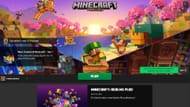
Thanks to the Minecraft Launcher, you can download new Bedrock previews as well as Java Edition snapshots in an incredibly simple fashion. You can download preview 1.21.0.26 with the basic steps below:
- Open the Minecraft Launcher.
- Select the Windows Edition on the game list to the left of the window.
- To the left of the green Install/Play button, click the button that reads "Latest Release" and select "Latest Preview" instead.
- Click the Install/Play button and enjoy!
Android/iOS mobile devices

When it comes to playing previews on mobile devices, you will have to look to the respective app store for your device's operating system. Android users can look to the Google Play Store, while iOS fans can utilize the Apple TestFlight program. Either way, downloading new previews shouldn't be too difficult.
You can download preview 1.21.0.26 on your mobile device with these steps:
- On Android, head to the Google Play Store and search for the game in the search field. Open the game's store page, then scroll down until you find a section that reads "Join the Beta" and tap the accompanying link. You should be able to open the game and access the preview from this point.
- Download the TestFlight app from the Apple App Store and head to the TestFlight Page for the preview. Sign up for the preview with your Apple account credentials, and you should receive an email with a link. Open this email and then choose to view the link in TestFlight. Tap Accept if asked and then click on the Install button.
It should be noted that in addition to installing preview 1.21.0.26, these methods should also work well for future previews. Moreover, once you have installed your previews, they should update automatically while you have a stable internet connection.
Uncover new worlds with our Minecraft Seed Generator!
