Minecraft Bedrock 1.21.20, which debuted on August 13, 2024, introduces a massive number of changes and gameplay/bug fixes to the game. However, how can you update to version 1.21.20 on your device? The process can be a bit different depending on the platform, but it's relatively easy regardless.
Regardless of whether you are enjoying Minecraft Bedrock on consoles, Windows-based PCs, or Android/iOS mobile devices (still referred to as Pocket Edition by many), there's a simple and straightforward way to download the 1.21.20 update.
How to download Minecraft Bedrock 1.21.20 on compatible devices
Xbox One and Series X|S

Chart New Territories with the ultimate Minecraft Seed Generator!
Updating to Minecraft Bedrock 1.21.20 on the Xbox One and Series X|S consoles is as simple as having a stable internet connection and pressing a few buttons. Still, in case your console isn't automatically downloading the update, you can accomplish a manual update with these steps:
- From your dashboard, select "My Apps & Games" and find the listing for Minecraft.
- Press the "More Options" button. Then, choose "Manage Game & Add-ons" and then "Updates".
- Any available updates like version 1.21.20 will be listed on this menu. You can select them and add them to your download queue.
PlayStation 4

Like on Xbox, updating Minecraft Bedrock on your PlayStation 4 console won't require much effort. Just by using your options button and being connected to the internet, you can easily trigger a manual update in case your console doesn't automatically do so for whatever reason. Regardless, the steps for the manual update can be found below:
- Find the game on your dashboard and press the "Options" button on your controller.
- Select "Check for Updates", and if you're connected to the internet, the update should be placed in your download queue.
Nintendo Switch

Much like other consoles, updating Bedrock and downloading version 1.21.20 on Nintendo Switch is a pretty simple procedure that can be accomplished with a few presses of a button. Nevertheless, in case you're not all that familiar with the task of updating the game, you can find the steps to do so below:
- From the Home menu, select the game and press either the + or the - button.
- Select "Software Update" and then "Via the internet". If you're connected to the internet, the update should begin downloading.
Windows 10/11 PCs
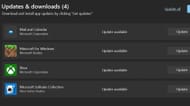
If you're playing Bedrock on a Windows 10 or 11 PC, you must take a slightly different approach to update the game. Specifically, once you have the base game installed, instead of using the official launcher client as you would for Java Edition, you'll use the Microsoft Store app. The update can be easily installed with the steps below:
- Open the Microsoft Store application on your PC.
- Select the library tab and then click the games button.
- Find the listing for Minecraft for Windows and click the update button. If the listing doesn't appear, you may need to press the "Get Updates" button to fetch the update from Microsoft's servers.
Android/iOS mobile devices

If your Android/iOS mobile device isn't automatically updating Minecraft, then a manual update might be needed for Bedrock 1.21.20. Fortunately, this is easily accomplished via either the Google Play Store (Android) or the App Store (iOS). Updating the game through either method should only take a few moments at most if you have a solid data/wifi connection.
You can update the game on Android/iOS with these steps:
- On Android, open the Google Play Store and find the store page for the game via the search bar or game/app list. Open the game's store page, and you should notice the buy/download button replaced by an update button. Tap this button, and your game app should download the update accordingly.
- On iOS, open the App Store and find the store page via the search bar or app/game list and the buy/download button should also be replaced with an update button (as long as the game is already installed). Tap this button, and the game should update in short order.
- While this doesn't occur on every device, you can sometimes simply open the game app and receive a notification that it requires an update. This notification will have an update button that will allow you to navigate to your respective app store and manually update the app if needed.
That's all there is to it! In most situations, the vast majority of platforms (save for Windows 10/11) will automatically update Minecraft Bedrock Edition to 1.21.20 on their own. However, it never hurts to be familiar with the manual update process just in case.
Uncover new worlds with our Minecraft Seed Generator!

