Minecraft: Bedrock Edition's 1.21.23 update debuted on September 3, 2024. It makes a set of crash fixes that have been plaguing players recently. Considering it makes the game more stable overall across its platforms, it's understandable that you'd want to download the update as soon as you can. However, how can you download it?
Put plainly, the process of updating to Minecraft Bedrock 1.21.23 is a pretty simple one that's usually taken care of automatically. However, if your platform of choice doesn't do it automatically, you can still instigate a manual update easily.
How to update to Minecraft Bedrock 1.21.23 on compatible devices
Xbox One and Series X|S

Chart New Territories with the ultimate Minecraft Seed Generator!
You can try the steps below to update Minecraft Bedrock on Xbox consoles:
- Go to "My Apps & Games" from your dashboard, select Minecraft, and press the "Options" button.
- Select "Manage Game & Add-ons" and then "Updates".
- Select any applicable updates required to add them to your download queue.
PlayStation 4

Like on Xbox, updating to Minecraft Bedrock 1.21.23 on PlayStation 4 consoles is a very simple process that can be accomplished with a few button presses. However, if you're not familiar with the process, you can check out the steps to do so below:
- Find the game on your dashboard or elsewhere and press your "Options" button.
- Select "Check for Updates". Your console should fetch the update and add it to your download queue if you're connected to the internet.
Nintendo Switch

The process of updating Bedrock on Nintendo Switch is essentially the same as on other consoles. Hit a few buttons while you're connected to the internet, and you're good to go. However, the steps of instigating a manual update can be found below, just in case:
- From the Home menu, select the game and press either the + or - button.
- Choose "Software Update".
- Select "Via the Internet".
Windows 10/11 PCs
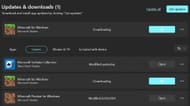
Compared to consoles, updating Bedrock Edition on PC (also known as Minecraft for Windows) requires a different methodology. Specifically, the use of the Microsoft Store application can facilitate updates like Bedrock 1.21.23 and beyond. You can examine how to instigate a manual update with the Microsoft Store below:
- Open your Microsoft Store application and navigate to your library.
- Click the "Games" button and find the listing for Minecraft for Windows. Then, click on the update button. If the game isn't listed, you can hit the "Get Updates" button to fetch it from Microsoft's servers.
Android and iOS mobile devices

If you're a fan of the mobile version of Bedrock on Android and iOS (often still referred to as Pocket Edition), you can update the game by using the device's respective app store (depending on its operating system). This means either the Google Play Store on Android or the App Store on iOS. Whatever the case, both options share a same method, which can be found below:
- Open the app store where you downloaded the game.
- Navigate to the store page for the title by using the game/app list or the search function.
- The buy/download button should be replaced by an update button when an update is available. Tap it and allow the download process to complete to access the Bedrock 1.21.23 update and above.
That's all there is to it! Keep in mind that your platform of choice will update automatically in most circumstances, though updating on Windows platforms will still require the use of the Microsoft Store.
Uncover new worlds with our Minecraft Seed Generator!
