Minecraft Caves and Cliffs is the biggest update players have received in the game's long history. After a great nether update, Mojang is preparing to deliver another stunning update.
The upcoming update will bring changes to the overworld terrain generation in Minecraft. For a long time, caves and mountains have remained the same, but not anymore. The Caves and Cliffs update introduces many new biomes, mobs, blocks, and items.
Since Minecon 2020, fans have been excited about the update. Unfortunately, Mojang had to split the update due to technical challenges. The first part of Caves and Cliffs will arrive this summer, whereas the second part is scheduled for the winter holidays.
Mojang has already released many snapshots featuring new features and gameplay changes. Players can download snapshots to get a first-hand experience of the experimental features.
Chart New Territories with the ultimate Minecraft Seed Generator!
Download all Minecraft Caves and Cliffs snapshots
Minecraft snapshots is free for players who already own the game. As of now, there are over 20 snapshots available, with the latest being 21w20a. Players won't have to download any extra applications to try the snapshots.
Follow this step-by-step guide to download all Caves and Cliffs snapshots:
1. Launch Minecraft client
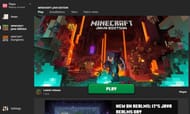
The first step to download snapshots is to launch the official Minecraft client. Players can download the snapshot for free using the game client.
2. Enable the snapshots

Other than the officially released Minecraft versions, players can also find all snapshots in the Minecraft launcher. Generally, it is hidden from the version list. However, players can enable it from the installation tab.
To play a snapshot, go to the Installations tab near the Play tab and click on "Snapshots" in the top-right corner of the page. Snapshot versions will now be available for download.
3. Downloading the snapshot
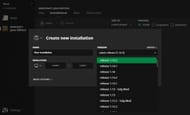
After enabling the snapshot, players can download the snapshots like the official versions. Create a new installation and select the desired snapshot version to download. Players can also download snapshots from previous updates, like the famous Infinity Snapshot, which has infinite dimensions.
Check out all the snapshots that came last month.
Read: List of Minecraft Java 1.17 Caves and Cliffs update snapshots released as of April 2021
Uncover new worlds with our Minecraft Seed Generator!

