Minecraft 1.19.1 is a minor update for 1.19 The Wild Update. It has added a few new features, such as Allay duplication, and has also fixed 40 different bugs from multiple versions of the game, including more than two dozen fixes for the glitches introduced in 1.19 proper.
Update 1.19.1 has just been officially released. Hence, players looking to update the game can do so now and experience new gameplay changes and additions to their worlds.
A guide to install the latest Minecraft 1.19.1 update
1) Open the launcher

Chart New Territories with the ultimate Minecraft Seed Generator!
The first thing that players will need to do is open up the game's launcher. This is where different versions and installations of the game are managed and created, including new snapshots and release candidates for future versions of the game, as well as the latest official release: 1.19.1.
2) Create a new installation
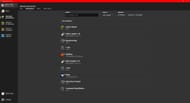
Once the game’s launcher starts, players need to click on a tab that is labeled “Installations,” which should be present at the top of the screen. Once they have entered the installations tab, they will need to click the “New Installation” box that can be found above all the game’s currently installed installations.
3) Set up the installation

Once the “New Installation” box is clicked, players will be navigated to the “Create New Installation” tab. From there, they can select the icon for the installation, as well as give it a custom name.
The game’s version is present below these options. Clicking on it will result in a full list of available game versions, including snapshots and release candidates. The version selection should default to the latest official full release, which is 1.19.1. If this is not the case, players will need to open this list and find 1.19.1 on it.
From here, players can click the green “Create” button at the bottom right corner of the screen. The game will then return players to the “Installations” tab, with the new installation added to the list.
4) Download the update and launch the game

While this process creates the profile for the installation of the game, it does not actually download or install the new version.
To start the dowload process itself, players will need to either click the green “Play” button next to the installation found in the list in the “Installations” tab. Alternatively, they can return to the “Play” tab, select the new installation using the drop down menu, and click "Play."
This will show a progress bar at the bottom that will prepare the download, start and complete the proces while showing a real-time progress bar, before finalizing the installation and then launching the game.
Uncover new worlds with our Minecraft Seed Generator!

