A few days back, the developers at Mojang made a highly anticipated announcement revealing the official name for the next major Minecraft update. It was announced to be the Trails & Tales update and is planned to be released later this year. A handful of features planned to be released with this update are already in the latest snapshots, betas, and previews.
One of the most fascinating additions to this incredible update is a unique type of sand block known as suspicious sand. For those eagerly anticipating the upcoming archeology feature, paying close attention to this block is important as it is an essential component of the new gameplay.
Chart New Territories with the ultimate Minecraft Seed Generator!
Suspicious sand in Minecraft 1.20 Trails & Tales update
What is suspicious sand?

Before diving into more about the new suspicious sand block, players need to learn about archeology. This new feature allows the player to use a new brush tool on suspicious sand blocks to find items such as emeralds.
As most of the fanbase expected, the suspicious sand block is uncraftable and cannot be mined to collect even if the player uses a shovel with the Silk Touch enchantment.
Where to find suspicious sand

As many players must have guessed, this new sand block can be found in the deserts of Minecraft, specifically in the newly added buried rooms under desert pyramids and at the bottom of desert wells.
Here's a list of what can be obtained if a player uses a brush on a suspicious sand block:
- If the block was found in a desert pyramid: Archer pottery shard, prize pottery shard, skull pottery shard, gunpowder, TNT, diamond, and emerald.
- If the block was naturally generated under a desert well: Arms up pottery shard, brick, stick, suspicious stew, and emerald.
It is worth noting that only naturally generated suspicious sand blocks may yield items.
How to get the latest snapshot for Java Edition

Players interested in trying out the new archeology feature can install the latest snapshot by following these steps:
Step 1: Launch the official Minecraft launcher.
Step 2: Navigate to the Installations tab.
Step 3: Click on New installation.
Step 4: Write a name for the new installation and select the latest snapshot available under the Versions option.
Step 5: Press the create button on the bottom right.
Following these straightforward steps, the latest snapshot of Minecraft can be installed on the user's system and launched from the Installations tab. If the latest snapshot does not appear, the player may have forgotten to select the snapshots option in the launcher. This option can be found in the Installations tab, under "Versions" on the top right-hand side of the screen.
How to access experimental features
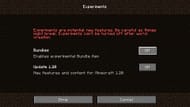
Once the snapshot has been installed, players must create a new world with experimental features enabled. This can be enabled on the World Creation screen by selecting the "Experiments" option present there and turning on "Update 1.20". Players can also enable the bundle option here to try bundles in the game.
Uncover new worlds with our Minecraft Seed Generator!

