Minecraft is a game that can have issues, especially in the multiplayer area, where players have to join Minecraft servers that aren't directly hosted by Mojang. Someone may be unable to join a server due to a variety of issues, including connection faults. One error message that is quite prevalent is "Failed to login: Invalid session (Try restarting your game)."
Despite the fact that this error can be caused by a wide range of various problems, it is rather simple to fix. The techniques players can use to correct this error are covered in this article.
Potential fixes for an Invalid Session in Minecraft
1) Check server status
Chart New Territories with the ultimate Minecraft Seed Generator!
You should initially check to determine if the server you're joining is still online. If you see the "Failed to login: Invalid session (Try restarting your game)" error message, it's usually on your side, but it never hurts to make sure.
You can see if the Minecraft server you're trying to connect to is having issues by connecting to this server: test.prisonfun.com
This specifically designed testing server is always accessible and supports all game versions. Those that can connect to it can be sure that their game is functioning normally and that the problem is with the server they are seeking to connect to.
2) Restart Minecraft

This is a bit of an obvious fix, as the error message states "Try restarting your game." All you have to do is close the game and reopen it back up, and that often fixes this error.
The issue is usually resolved following this. To check if the problem has been fixed, attempt to connect to the server IP: test.prisonfun.com. Please take a look at the other potential solutions on this list if that hasn't made a difference.
3) Make sure all Java instances are closed in the Task Manager
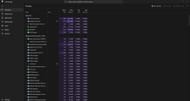
This is a bit of an easier fix and will often be the way to fix the issue if a simple restart doesn't automatically allow you to rejoin. This may sound a little bit complicated, but it is not; it is actually very easy to figure out which ones are Java. Typically, just make sure every instance of the game and anything with a Java symbol are closed.
Many gamers will just have to open their Task Manager and close a Minecraft instance that for some reason didn't close correctly. After trying this out, you should attempt to connect to the server IP: test.prisonfun.com. If you're able to join now, you should be good to join every server!
4) Restart your computer
If restarting the game or closing everything from your Task Manager doesn't fix the Invalid Session problem, make sure to restart your computer or any other platform you're using to play. Your device's files will all be updated by restarting it, which will typically fix this error.
Restarting your computer may be inconvenient, as you could have other stuff open, but this has a high chance of fixing the Invalid Session if all other methods have failed so far.
5) Log out of your Minecraft and log back in
This can help out because sometimes the Invalid Session problem is because it's registering you logged in somewhere else. This just guarantees the problem isn't specifically something to do with your Minecraft account and instead something in your files.
Be sure you remember your password before logging out because you don't want to have to deal with getting back in and trying to guess it. Like previous methods, you should try connecting to the server IP: test.prisonfun.com after testing this out. You shouldn't be having this problem if you've tried all of these remedies!
Uncover new worlds with our Minecraft Seed Generator!

