Minecraft is a very complicated sandbox title. The nearly limitless possibilities that it is famous for can sometimes cause game-breaking glitches and errors seemingly out of nowhere. These errors can be especially frustrating when you don't have much work to do in terms of diagnosing and solving the issue.
Error 0x80004005, referred to as "Eroded Badlands" by Mojang in the pop-up prompt, is one of the most frustrating of these issues. From posts made on forums such as Reddit over the years, the bug seems to pop up randomly and disappear just as unpredictably. That does not mean the error is unfixable, though.
Detailed below are several different methods that you can use to attempt to fix the Eroded Badlands error.
Chart New Territories with the ultimate Minecraft Seed Generator!
Methods for fixing Minecraft's Eroded Badlands error
1) Fully restart Minecraft

The easiest way to try to fix your copy of Minecraft is to restart it. Close the game's launcher fully. Open the task manager or your OS' equivalent, and make sure that the game is fully closed and has no processes running. This will ensure that the next launch is totally fresh.
Once you have ensured the game is fully closed, reopen the launcher and attempt to relaunch it. This should reset the launcher's connection with Mojang's servers, allowing you to play as normal.
2) Check your PC's time settings
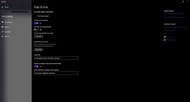
The next easiest issue to check for is your system's current date and time. While any modern machine that is connected to the internet is able to stay synced up to the current time, there is also an option to manually set the date, time, time zone, and region.
If any of these options are wrong, the launcher will flag these discrepancies and fail to connect to Mojang's servers. This makes sense, as Bedrock Edition features the Minecraft Marketplace, where real-world money is exchanged. There shouldn't be any strange internet connections anywhere near that for security reasons. Fixing any incorrect time settings should resolve the issue.
3) Check the Microsoft Store
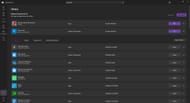
If everything so far has failed, you should try opening up the Microsoft Store and checking for updates there. While the launcher is meant to keep the game updated, there are sometimes updates that fail to push through automatically, which can be found here.
From the store's homepage, click on the "Library" button at the bottom-left corner of the screen. Any programs that need updates will appear at the top of the list. This list can also be refreshed using the "Get Updates" button near the top right corner of the screen.
If Minecraft has an update, go ahead and install it. Once finished, the game should run as normal.
4) Reinstall the game
The most drastic but effective way to ensure that Minecraft runs correctly is to fully uninstall and reinstall it. This should make sure that all the files you have for the game are the correct and most up-to-date files.
If you reach the point of needing to try this, make sure to back up any worlds. Otherwise, you will lose your Minecraft survival bases and creative world builds. Uninstalling will delete these world files, and they will be permanently lost.
Uncover new worlds with our Minecraft Seed Generator!

